Use a PC Project Filter
Limit the Projects listed by adding a Project Filter.
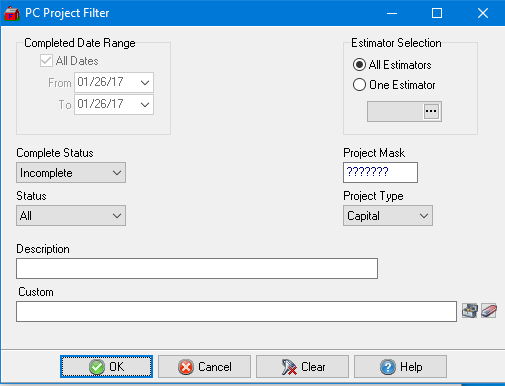
In the Completed Date Range section, All Dates selected by default. Remove the checkmark and create a date range using the From and To fields. Select a date using the drop down calendar or enter a date using the mm/dd/yy date format.
Complete Status defaults to All. Use the drop down list and select Completed or Incomplete to filter on the completion status of projects.
Choose to list Projects based on the Status of All, Active, Inactive or Delete.
Use Estimator Selection to focus on Projects with a specific Estimator by choosing One Estimator and entering or searching for the ID. Retain the default of All Estimators to include all Projects with and without an Estimator entered.
Create a Project Mask by replacing a question mark with a value.
Use the drop down list in Project Type to focus on Capital or Service projects only.
Enter a Project Description
Custom - This is an advanced search function using Condition Builder and is available by clicking the toolbox icon. Select the field names to search, specify an operator or comparison, then a field or value and a second field or value if applicable. Select an option in the Combining with Existing Condition if applicable. When the search condition is built, select okay which enters the condition in the Custom search field. Select Okay to search all AP Vendors with this condition.
Select OK to apply the filter.