Use an AR Filter
Use an Accounts Receivable Filter to limit or focus on specific Customer accounts. This filter is available in the AR menu, Documents, and Mail Merge.
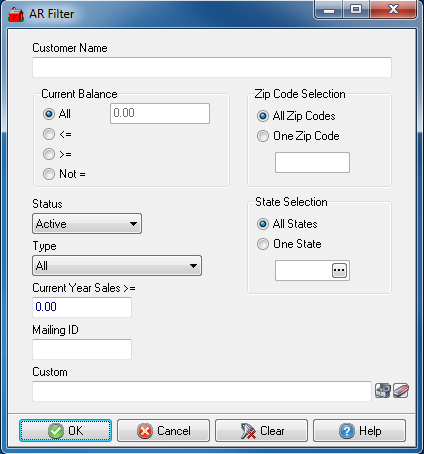
Enter a specific Customer Name or use a wild card search.
Use the Current Balance section to refine the customers included by focusing with the balance indicated then supply an operator for how the balance should be used.
- All - All customers with the balance indicated will be included.
- <= Less than or equal to the balance provided.
- >= Greater than or equal to the balance provided.
- Not = The balance does not equal
Select a customer Status of
- All
- Active
- Inactive
- Delete
Select the Type of customer account
- All
- Member
- Non-member Producer
- Non-member Non-Producer
- Member (contract) non-voting
Enter any amount for Current Year Sales >= that is greater than or equal to current year sales
Supply any Mailing ID found on customer accounts.
Select customer accounts by Zip Code Selection of
- All Zip Codes- Default selection, all zip codes
- One Zip Code- Enter one zip code
State Selection- Select a state
- All States
- One State- Enter the two state abbreviation or select the search button.
Custom - This is an advanced search function using Condition Builder and is available by clicking the toolbox icon. Select the field names to search, specify an operator or comparison, then a field or value and a second field or value if applicable. Select an option in the Combining with Existing Condition if applicable. When the search condition is built, select okay which enters the condition in the Custom search field. Select Okay to search all AP Vendors with this condition.
Select OK to apply the filter.