Item Filter
Use an Item Filter to isolate a specific item by entering additional criteria then select OK to activate. Enter values in one or multiple fields to focus on the items needed.
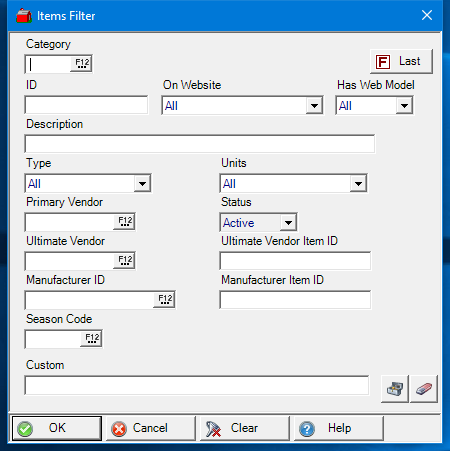
Enter the Item Category ID or select F12 to search.
Supply a specific Item ID.
On Website defaults to All. The drop down list is available for an alternate selection.
Has Web Model defaults to All. Use the drop down list to select Yes or No.
Enter all or part of the item Description. If entering a partial description, enter * to perform a wild card search.
The Item Type defaults to all. Use the drop down menu and select either
|
|
|
|
Use Units to filter for Items with a specific Selling Unit of Measure or retain the default value of All.
Enter or search for a Primary Vendor ID to view matching items only.
Status defaults to Active.
Ultimate Vendor- Enter or search for a Ultimate Vendor ID to view matching items only.
Ultimate Vendor Item ID- Focus on specific Ultimate Vendor Item IDs.
Manufacturer ID- Enter or search for a Manufacturer ID to view matching items only.
Focus on a specificManufacturer Item ID- Manufacturer Item IDs.
Enter a Season Code ID.
Custom- This is an advanced search function using Condition Builder and is available by clicking the toolbox icon. Select the field names to search, specify an operator or comparison, then a field or value and a second field or value if applicable. Select an option in the Combining with Existing Condition if applicable. When the search condition is built, select okay which enters the condition in the Custom search field. Select Okay to search all AP Vendors with this condition.