Review a listing of all checks issued to an AP Vendor. Select a check then select View Stub or View TTR for specifics regarding the check. Use the navigation arrows to advance through the list either one check at a time or by selecting the first or last check listed.
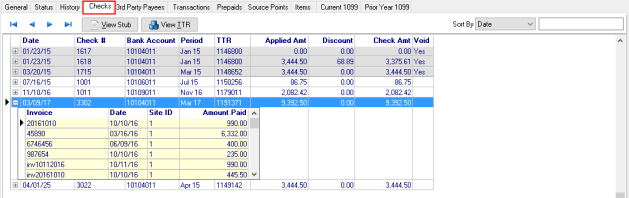
Sort the Checks window
Sort the Checks list by selecting any field available in the Sort by: drop down menu located in the upper right corner of the window. Enter a search value in the field to the right.
- Date- The date of the check
- Check #- The check number
- Period- The Financial Period the check was written.
- TTR- Transaction Tracking Reference.
- Amount- Amount of the check.
 Select a check listed in the grid and select View Stub for a PDF representation of the check stub.
Select a check listed in the grid and select View Stub for a PDF representation of the check stub.
 Select a check listed in the grid then select the View TTR button, Transactional Tracking Reference, to view additional detail regarding this check. See View TTR for more information.
Select a check listed in the grid then select the View TTR button, Transactional Tracking Reference, to view additional detail regarding this check. See View TTR for more information.
Date of the check.
Check # displays the number of the check written.
Use the Bank Account column to view the GL account number for the Bank account the check was written against.
The Financial Period for this check.
View the TTR, Transaction Tracking Reference, number for this transaction.
View the Applied Amt which indicates the amount of the check applied to an invoice.
Any Discount amount deducted from the check amount.
Confirm the Check Amt, Amount of this check, in this column.
If this check was voided, "Yes" will appear in the Void column and the row features a gray background.
Expand the plus sign to the left of the Date column to view all the invoices paid by the selected check. The information includes
|
|
|
|