Choose Vendors and Invoices for Range of Vendor Checks
Click Calculate to retrieve and total invoices ready for payment. Whether using All Vendors or a Range of Vendors, use the Vendors button to view the list of Vendors with invoices to be paid.
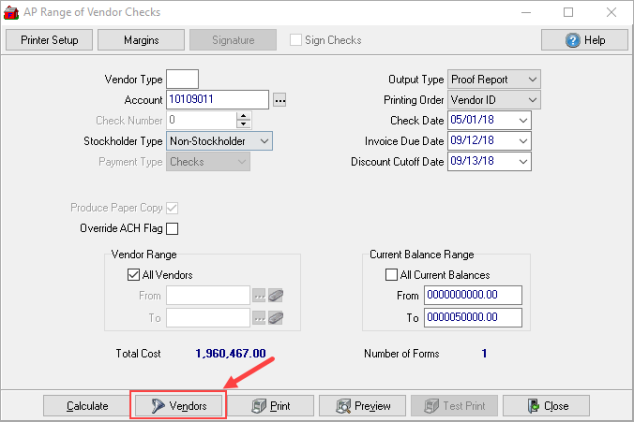
Use the Select Vendors to Pay window to exclude all invoices for a specific Vendor or use the Invoices button to select specific invoices to be paid.
Exclude a Vendor
Within the AP Select Vendors to Pay window, any Vendor with a blue background is included in the check run. Any vendor with a white background is excluded from the check run.
Click on any vendor in the list which updates all but the vendor selected to excluded. Select the vendors to be included by using the Ctrl key and clicking the vendor name. Any Vendor with a white background will NOT be included.
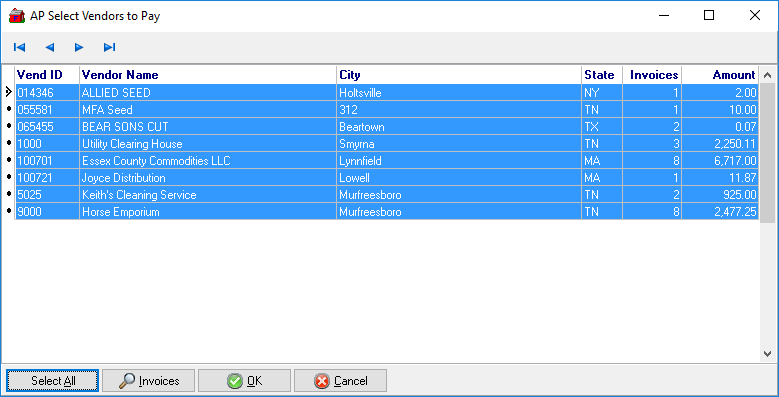
Select OK to accept the AP Vendors to be included in this check run.
On the Range of Vendor Checks window, select Calculate to update the Total Cost and Number of Forms to reflect the modified Vendor List.
Select Specific Invoices
Select a specific vendor then click the Invoices button to view the invoices ready for payment for the Vendor. Any invoice placed on Hold within the Vendor account is not included in the invoice list.
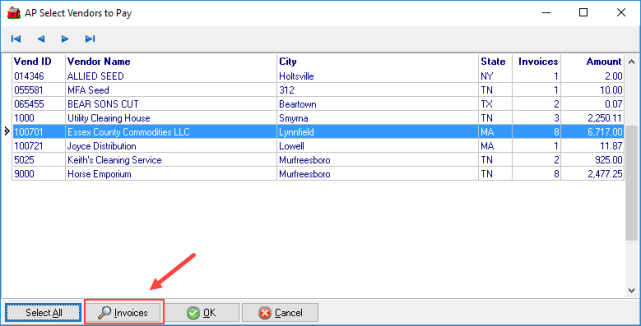
Use the Cntrl key and click on individual invoices for payment and click OK to include only the invoices selected in the Vendor check.
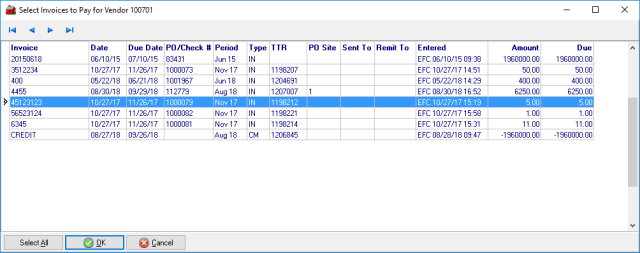
Those not selected remain queued for payment at a later time. Choose a group of invoices by using the Shift key and click the first and last invoice for the group. Click OK to accept the invoice list.
On the Select Vendors to Pay window and repeat this process for all Vendors needed if applicable.
Select Calculate in the Range of Vendor Checks window to view the revised Total Cost for checks generated. Follow the standard practice of generating a Proof Report and then choose the Output Type of Checks to print checks.