Create a report listing the total owed to AP Vendors grouped by how long invoices have been outstanding. Customize the report by selecting a Detail or Summary report or filter the AP Vendors included on the report.
| Access |
| Grant permission to User Profiles in Access User Profiles > select a User Profile > Security > Accounts Payable > Menu Security > Reports > Vendor Aging. |
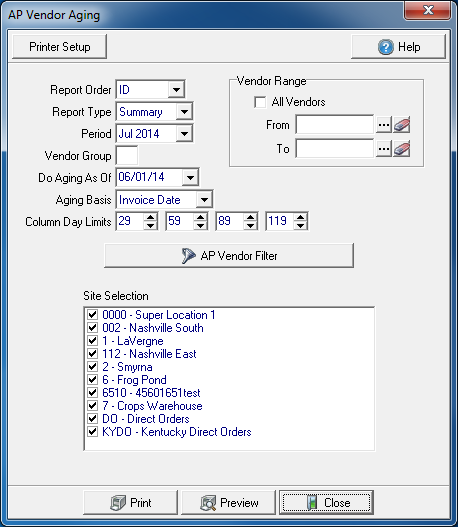
Create Your Report
In the Report Order field, select either
- ID- AP Vendor ID
- Name- AP Vendor Name
Select a either Report Type of Detail or Summary.
The Period for the report defaults to the current Financial Period. Select the drop down list to select an alternate Financial Period.
Filter the Vendors included on the report by entering a Vendor Group.
Do Aging As Of defaults to the first day of the previous Financial Period. Select the drop down calendar to select an alternate Aging date.
In Aging Basis select a basis for the Aging to be calculated by
- Invoice Date (Aged Analysis) - select to view Past Due invoices aged based on the Invoice date
- Due Date (Future Cash Requirement) - select to view Future Due invoices
- Due Date (Aged Analysis)- select to view Past Due invoice aged based on the Invoice Due date
The Column Day Limits sets the aging columns for the report setting the categories for the number of days an invoice is past due.
Select All Vendors or set a Vendor Range by selecting a Vendor ID in the From and To fields or use  to search.
to search.
Use an AP Vendor Filter to further refine the AP Vendors selected. See Use an AP Vendor Filter for more information.
In Site Selection choose the Sites needed for the report. Be aware that all Sites are selected by default.
Select Preview to view the report onscreen.
Select Print to send the report directly to the default printer.
View a sample report here.