Use Recurring Invoices to automate creating invoices for fixed expenses. When the SRV job Generate Recurring AP Invoices runs, invoices are created and are automatically included for payment. See Browse Recurring Invoices for a list of existing recurring invoices.
| Access |
| Grant permission to User Profiles in Access User Profiles > select a User Profile > Security > Accounts Payable > Menu Security > Transactions > Access Recurring Invoices. |
Add a New Recurring Invoice
Select Add from the AP Browse Recurring Invoices to create a new Recurring Invoice. In the blank Access Recurring Invoice window, reference the AP Vendor account, select a Start and End Date, and Frequency of the invoice will be created. Look for
 which indicates a required field.
which indicates a required field.
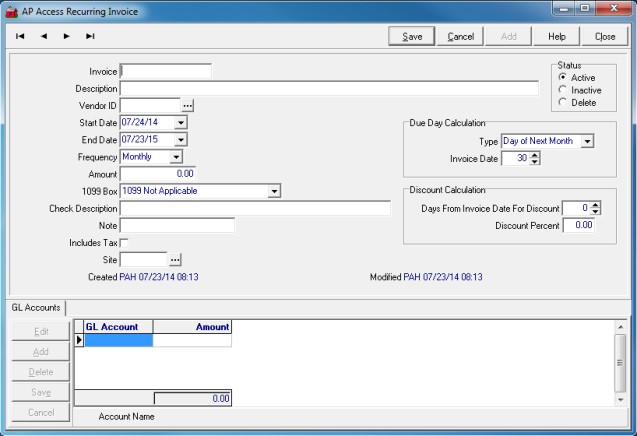
 Enter an Invoice ID in this 12 character alpha-numeric field.
Enter an Invoice ID in this 12 character alpha-numeric field.
Provide a Description of the Recurring Invoice in this 60 character alpha-numeric field.
 Enter the AP Vendor ID or select
Enter the AP Vendor ID or select  to Search.
to Search.
Select a Start Date for the Recurring Invoice which defaults to tomorrow's date. Use the drop down calendar to select an alternate Start Date.
Set the End Date for the Recurring Invoice which currently defaults to a year from the current date. Use the drop down calendar to select an alternate End Date.
Use the Frequency drop down menu to choose how often an invoice is created for payment.
|
|
|
|
 Enter the Amount to be paid at the selected frequency.
Enter the Amount to be paid at the selected frequency.
If the AP Vendor account is set to receive a 1099, select the appropriate 1099 Box.
|
|
|
|
|
|
|
|
|
|
|
|
Enter up to 40 alpha-numeric characters in the Check Description field to print on the check.
Include any additional Note in this 15 character alpha-numeric field. This information does not print on the check.
Select the Includes Tax checkbox to indicate that Tax is included in the check.
 Enter the Site ID affiliated with the Recurring Invoice or select the Search button,
Enter the Site ID affiliated with the Recurring Invoice or select the Search button,  .
.
Select the Status of the Recurring Invoice
|
|
|
Due Day Calculation
Create a Due Date for the Recurring Invoice by selecting a Due Day Calculation type. Invoices are created using Due Day Calculation in combination with the system date and the selected Frequency.
Type- Select either
- Day of Next Month, which activates
- Invoice Date- Select the day the invoice is due.
or
- Date plus x Days, which activates
- Invoice Due Days- the number of days before invoices are due.
Discount Calculation
Enter any Discount Calculation offered by the AP Vendor.
- Days from Invoice Date for Discount- Select the number of Days from the Invoice Date required to receive the discount.
- Discount Percent- Enter the percentage of Discount offered.
 GL Accounts
GL Accounts
Enter the General Ledger accounts to be accessed for this transaction. Double click in the GL Account field for a list of accounts. The accounts selected and amounts indicated need to total the amount indicated above.
- Edit- Edit the account or amount indicated.
- Add- Select to add a GL account.
- Delete- Remove the row.
- Save- Save all changes.
- Cancel- Cancel all changes.
When all necessary fields are populated, select Save.