Enter invoices for Third Party Freight referenced in Merchant Ag PM Order Entry then match to specific Orders. Look for  which indicates a required field.
which indicates a required field.
| Functionality |
| This option is visible if the parameter Enter Freight on Orders found on Admin > Installation > Access Parameters > OE tab is enabled. |
| Access |
| Grant permission to User Profiles in Access User Profiles > select a User Profile > Security > Accounts Payable > Menu Security > Transactions > Enter OE Freight Invoices. |
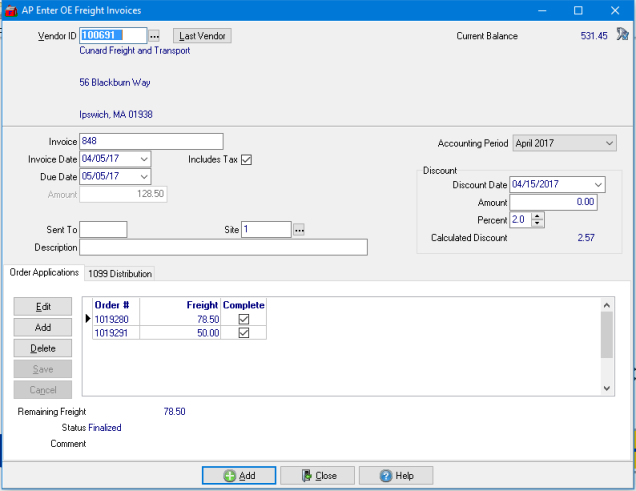
Enter a  Vendor ID, search by using the search icon or select the Last Vendor button. Once a Freight Vendor is selected, the address and Current Balance populates.
Vendor ID, search by using the search icon or select the Last Vendor button. Once a Freight Vendor is selected, the address and Current Balance populates.
Provide up to 18 alpha-numeric characters for an  Invoice number.
Invoice number.
Use the drop down calendar to select the  Invoice Date or enter using the mm/dd/yy date format which also updates the Due Date based on the settings within the AP Vendor account.
Invoice Date or enter using the mm/dd/yy date format which also updates the Due Date based on the settings within the AP Vendor account.
Enter the Amount of the Invoice or leave blank if using the Order Applications section, the amount will populate automatically based on the Orders selected.
Enter who this Invoice was Sent To for approval in this six character alpha-numeric field.
Provide an optional Description in this 40 character alpha-numeric field that will print on the Vendor check.
If required, enter the Site ID for the invoice or click the Search key to search. If using the Record AP by Site option, the Site ID selected on Purchase Orders will populate this field automatically when selected in PO Applications.
Select the Current or Previous Financial Period from the drop down menu.
Discount
If provided in the Discount Calculation section on the AP Vendor account, this information populates automatically. Use this section to enter any Discount offered on the Invoice that differs from the account defaults.
Select the Discount Date from the drop down calendar. This is the date the Invoice must be paid by to receive the discount.
Enter any Amount of discount indicated on the Invoice.
Enter any discount Percentage indicated on the Invoice.
Calculated Discount will calculate and display the discount for the invoice if paid by the Discount Date.
 Order Application
Order Application
Use the Order Applications section to select Orders with Third Party freight for payment on the Vendor Invoice.
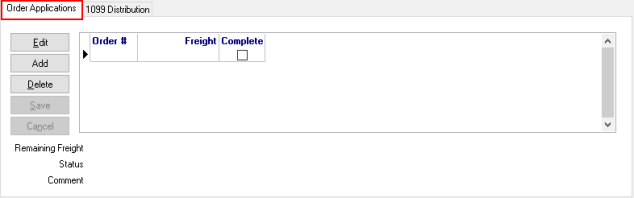
Select Edit after a Order has been selected to edit the Freight amounts.
Click Add to add a line item to the Order Applications grid. Double click in the Order # field to select an Order.
Delete an Order if it needs to be removed from the Order Applications grid, select the Order and then click Delete.
Click Save after each Order has been added to the grid.
Select Cancel to remove an Order from the Order Applications grid prior to being saved.
After an Order has been selected, the following fields are populated with information.
- Order #- The Order Entry number.
- Freight- The amount of Freight charged.
- Complete - Select to mark the Order Complete in Merchant Ag PM. Be aware that permission must be granted to the User Profile to Complete an Order.
- Remaining Freight- The difference of freight indicated on the Order and entered in the Applied Freight field.
- Status- Will indicate Shipped.
- Comment- Any Order comment entered and marked as visible on all documents will be included.
1099 Distribution
For AP Vendors with Issue 1099 selected on their account provide the amounts of the invoice eligible for 1099 reporting.
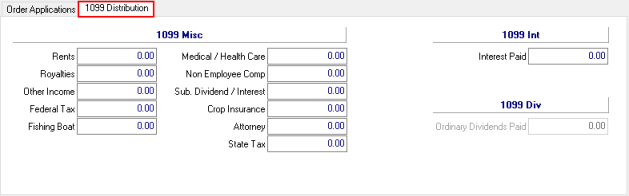
1099 Misc- Indicate any amount that should be reported on the 1099 for the following categories.
|
|
|
|
|
|
|
|
|
|
|
1099 Int- Indicate any amount that should be reported on the 1099 for
- Interest Paid
1099 Div- Indicate any amount that should be reported on the 1099 for
- Ordinary Dividends Paid
Select  when all Orders have been selected. The invoice is now available for payment using Range of Vendor checks or Specific Vendor Checks. The invoice also updates the Transaction tab of the Vendor account.
when all Orders have been selected. The invoice is now available for payment using Range of Vendor checks or Specific Vendor Checks. The invoice also updates the Transaction tab of the Vendor account.