Invoices can be placed On Hold easily or released using the new View Open Transactions option. Use the View Open Transactions to create a filter using one or a combination of fields to display only the needed transactions.
| Access |
| Grant permission to User Profiles in Access User Profiles > select a User Profile > Security > Accounts Payable > Menu Security > Transactions > View Open Transactions. |
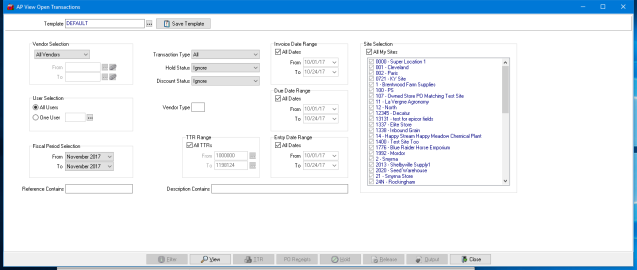
Vendor Selection
Retain the default of All Vendors or use the drop down list to choose
- One Vendor- when selected the Vendor field becomes active. Enter a Vendor ID or use the search option.
- Range of Vendors- the From and To fields become active allowing for Vendor IDs to be entered in both fields or use the search button to choose.
User Selection
All Users are selected by default. Select One User then click the search button to select one User to view only the invoices entered by that User.
Fiscal Period Selection
The From and To fields are populated with the current Fiscal Period. Create a Fiscal Period range by using the drop down list to select alternate Fiscal periods.
Transaction Type will include all but select either invoices or credit memos specifically by using the drop down list.
Keep Ignore in the Hold Status and Discount Status fields to display all invoices.
Enter any Vendor Type needed to filter.
Invoices can be selected by the TTR Range by removing the checkmark in All TTRs and using the search button in both the From and To fields and selecting a TTR range.
Use any or all of the Date Range fields and create a date range for
- Invoice
- Due Date
- Entry Date
The Site Selection defaults to All My Sites and provides invoices for the Sites the user has permissions. Filter the Site list by removing the checkmark next to the Site ID.
Enter up to 12 alpha-numeric characters that may be included in the TTR Reference field in the Reference Contains field.
Enter up to 30 alpha-numeric characters in the Description Contains which uses the Invoice Description field.
Select  to generate the list of Open Transactions.
to generate the list of Open Transactions.
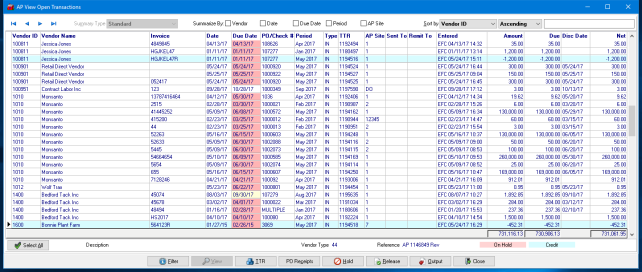

Filter the grid by selecting one of the options and Summarize By:
|
|
|
|
|
Modify the criteria used by selecting  .
.
Identify or sort the View Open Transactions grid by
|
|
|
|
|
|
|
|
|
|
|
|
|
|
|
|
|
Use the available buttons at the bottom of the grid.
Select an invoice then click  to review the GL accounts used for the transaction.
to review the GL accounts used for the transaction.
 will display all Purchase Order receipts associated with an Invoice
will display all Purchase Order receipts associated with an Invoice
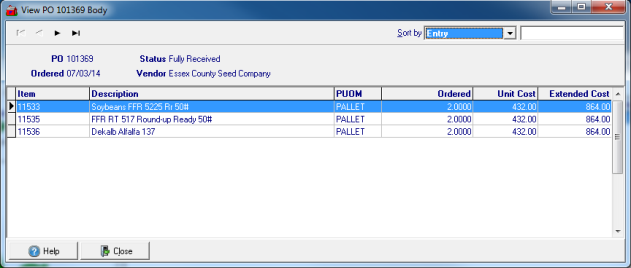
Place the selected Invoice on  .
.
Select  to allow any Invoice to be included in Range of Vendor Checks or Specific Vendor Checks for payment.
to allow any Invoice to be included in Range of Vendor Checks or Specific Vendor Checks for payment.
Create a Report by using the  button.
button.
 the Open Transaction grid.
the Open Transaction grid.