Enter Customer Payments made by ACH and apply to outstanding invoices.
| Access |
| Grant permission to User Profiles in Access User Profiles > select a User Profile > Security > Accounts Receivable > Main Menu > Menu Security > Enter Customer ACH Transactions. |
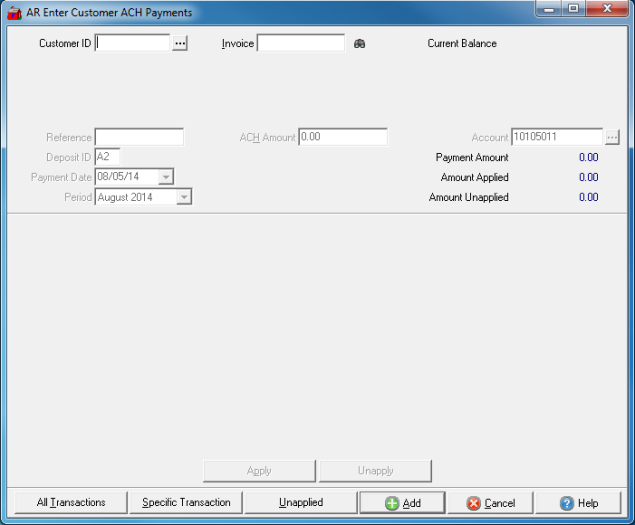
Enter the Customer ID or select  to search.
to search.
The Current Balance of the customer account will display.
Enter a specific Invoice number and select  , the search icon. This field becomes inactive when a Customer ID has been selected.
, the search icon. This field becomes inactive when a Customer ID has been selected.
Enter a Reference in this 10 character alpha-numeric field.
Supply any applicable Deposit ID.
The Payment Date defaults to the current date. Enter an alternate date using the mm/dd/yy date format or select the drop down calendar to choose.
Period defaults to current Period. Select the drop down to select the previous Period.
Enter the ACH Amount, the amount received by ACH.
The Bank Account used to the deposit the payment defaults from Access Parameters > AR > General Ledger in the AR Cash account parameter. Select an alternate account by entering the Bank ID or use  to search.
to search.
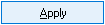 - Active if Specific Transaction selected. Select the Invoice to apply all or a portion of the payment.
- Active if Specific Transaction selected. Select the Invoice to apply all or a portion of the payment.
 - Unapply a payment.
- Unapply a payment.
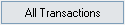 - Applies the payment to the oldest invoice first then to remaining invoices in date order.
- Applies the payment to the oldest invoice first then to remaining invoices in date order.
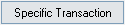 - Select to view the list of all outstanding Invoices for the account. Select one or multiple invoices then the Apply button to apply the payment.
- Select to view the list of all outstanding Invoices for the account. Select one or multiple invoices then the Apply button to apply the payment.
 - Select to add the payment to the account. If any unapplied amounts exist, you will be prompted to apply to an invoice or select the Unapplied button to create an Unapplied payment.
- Select to add the payment to the account. If any unapplied amounts exist, you will be prompted to apply to an invoice or select the Unapplied button to create an Unapplied payment.
 - Cancel adding the transaction.
- Cancel adding the transaction.