Enter Customer Payments made by Cash, Check or Credit Card and apply to outstanding invoices on their account.
| Access |
| Grant permission to User Profiles in Access User Profiles > select a User Profile > Security > Accounts Receivable > Menu Security > Main Menu > Enter Customer Payments. |
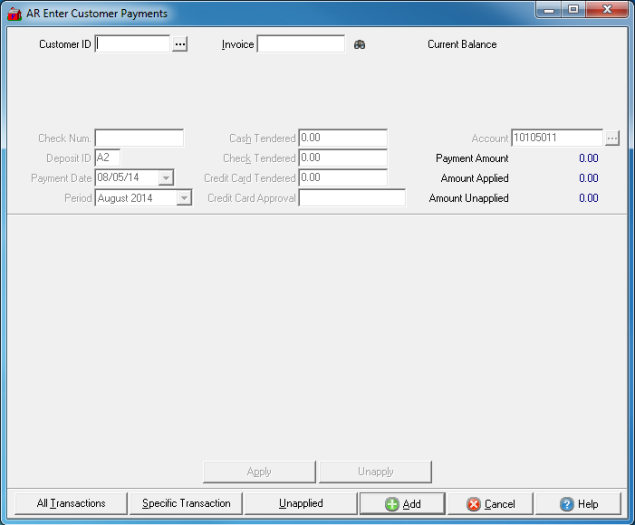
Enter the Customer ID or select  to search. Once a Customer ID is selected, outstanding invoices will appear.
to search. Once a Customer ID is selected, outstanding invoices will appear.
Enter an Invoice number from an Order or Batch from Merchant Ag PM and click  to search which retrieves the Customer account.
to search which retrieves the Customer account.
The Current Balance of the selected account appears.
Check Num- Enter the number of the customer's check.
Enter the Deposit ID used for the customers method of payment.
Select the drop down calendar to select an alternate date Payment Date which defaults to the current date.
Period defaults to current Period. Select the drop down to select the previous Period.
If payment was cash, enter the amount of Cash Tendered.
Enter the amount of the Check Tendered.
If the customer is paying by Credit Card, enter the amount in Credit Card Tendered.
The Credit Card Approval will populate automatically if the credit card is swiped but will need to be entered manually if processing the Credit Card manually.
The Bank Account used to the deposit the payment defaults from Access Parameters > AR > General Ledger in the AR Cash account parameter. Select an alternate account by entering the Bank ID or use  to search.
to search.
In Payment Amount field, all tendered amounts are totaled.
Use the Amount Applied field to review the amount of payment applied to Invoices when manually applied.
The customer payment not applied to an invoice appears in the Amount Unapplied field.
Select Transactions and Apply to Invoices
Apply the payment to a specific invoice by clicking on the Invoice then the Apply button.
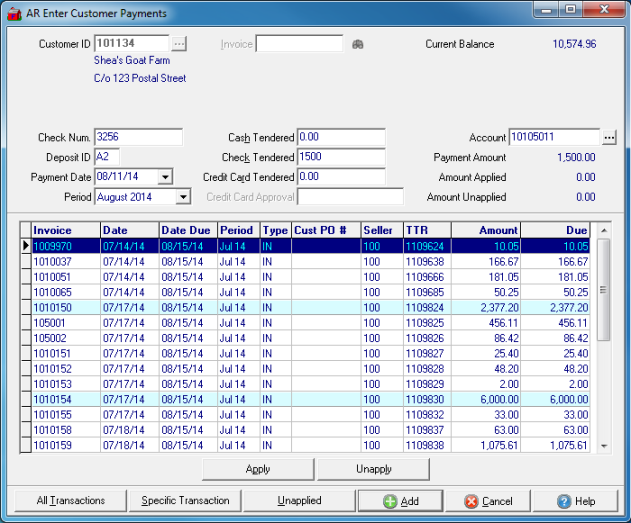
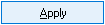 Active if Specific Transaction selected. Select the Invoice to apply all or a portion of the payment. In the Enter Customer payment window, confirm the amount of payment to be applied to the invoice.
Active if Specific Transaction selected. Select the Invoice to apply all or a portion of the payment. In the Enter Customer payment window, confirm the amount of payment to be applied to the invoice.
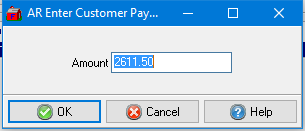
 - Unapply a payment.
- Unapply a payment.
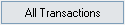 - Applies the payment to the oldest invoice first then to remaining invoices in date order.
- Applies the payment to the oldest invoice first then to remaining invoices in date order.
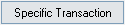 - Select to view the list of all outstanding Invoices for the account. Select one or multiple invoices then the Apply button to apply the payment.
- Select to view the list of all outstanding Invoices for the account. Select one or multiple invoices then the Apply button to apply the payment.
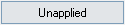 - Select to create an Unapplied payment for the account.
- Select to create an Unapplied payment for the account.
 - Select to add the payment to the account. If any unapplied amounts exist, you will be prompted to apply to an invoice or select the Unapplied button to create an Unapplied payment.
- Select to add the payment to the account. If any unapplied amounts exist, you will be prompted to apply to an invoice or select the Unapplied button to create an Unapplied payment.
 - Cancel adding the transaction.
- Cancel adding the transaction.