GL - General Ledger
Review or set default General Ledger accounts to be used.
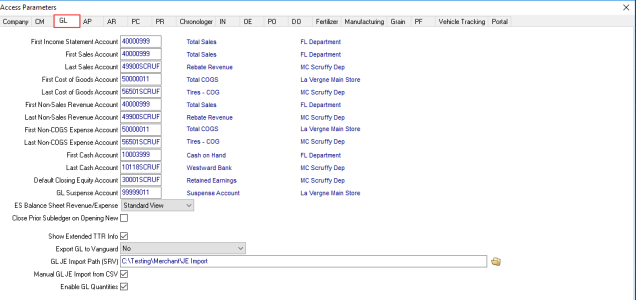
Enter the First Sales Account the first Sales Revenue account or double click in the field to search. This will be the first sales account used in any account range.
Enter the Last Sales Account the Last Sales Revenue account or double click in the field to search.
Enter the First Cost of Goods Account the First Cost of Goods Sold account. Enter the account number of double click into the field to search.
Enter the Last Cost of Goods Account the Last Cost of Goods Sold account. Enter the account number of double click into the field to search.
Enter the First Non-Sales Revenue Account the first Non-Sales Revenue account. Double click in the field to search.
Enter the Last Non-Sales Revenue Account the last Non-Sales Revenue account. Double click in the field to search.
Enter the First Non-COGS Expense Account the first Non-Cost of Goods Sold Expense account, update by entering a GL Account number of double click in the field to search.
Enter the Last Non-COGS Expense Account the last Non-Cost of Goods Sold Expense account, update by entering a GL Account number of double click in the field to search.
Enter the First GL Cash Account the first General Ledger Cash account. Double click in the field to search.
Enter the Last GL Cash Account the last General Ledger Cash account. Double click in the field to search.
Enter the Default Closing Equity Account which is the default Closing Equity account. Double click in the field to search.
Enter the GL Suspense Account, the General Ledge Suspense account. Double click in the field to search.
In the ES Balance Sheet Revenue/Expense field, select the view which sets the level of detail within the Executive Summary Balance Sheet Revenue/Expense section.
- COGS View- If selected, the Revenue and Expense section of ES Balance Sheet includes Revenue, Cost of Goods Sold, Margin, Other Expenses and Net Profit
- Standard View- Provides an overview Revenue and Expense section which includes Revenue, Expenses and Net profit only.
![]() If utilizing the COGS View, a properly organized GL Chart of Accounts is required to insure that non-sales Revenue and non-Cost of Goods Sold expense accounts are not contained within the Revenue or Cost of Goods Sold account ranges specified.
If utilizing the COGS View, a properly organized GL Chart of Accounts is required to insure that non-sales Revenue and non-Cost of Goods Sold expense accounts are not contained within the Revenue or Cost of Goods Sold account ranges specified.
Use Close Prior Subledger on Opening New to automate closing the prior subledger when opening a new GL Period by selecting this parameter.
Select Show Extended TTR Info to include workstation and operator name on appropriate records in GL View TTRs.
Export GL Summary to Vanguard- If selected, an SRV in Merchant Ag PM will export the GL Summary to Vanguard when Subledgers close. Choose either option
- Summary - Single TTR - GL JE
- Detail- Exact, Add TTRs and GL Transactions
Define the GL JE Import Path (SRV) which will indicate the location the file to be used for the Import GL Journal Entries SRV can be found.
If Manual GL JE Import from CSV is selected, Journal Entries can be manually imported using a .csv file. See Enter Journal Entries for more information.
Enable GL Quantities applies to Commodities & Grain Merchandising General Ledger Sub-accounts only to allow financial analysis. When selected, a quantity field is added to the following.
|
|
|
|
|
|
|
GL Account Composition
Use the GL Account Composition section to define how GL accounts are created.

Select the Sub Account Length, the length of the sub accounts using the up and down arrows, up to seven characters.
Select a Division Starting Position within your subaccount that contains the division. Set to zero if not using divisions.
Specify the Division Length within the subaccount.
Select the GL Department Length, the length of the General Ledger Departments, using the up and down arrows for up to seven characters.
Warehouse/Site Starting Position indicates the starting position of the warehouse or profit center in the General Ledger accounts.
Warehouse Length provides the Length of the Warehouse ID in General Ledger accounts.
Performance Metrics
Create Performance Graphs to be included as supplemental pages when creating Financial Statements.
