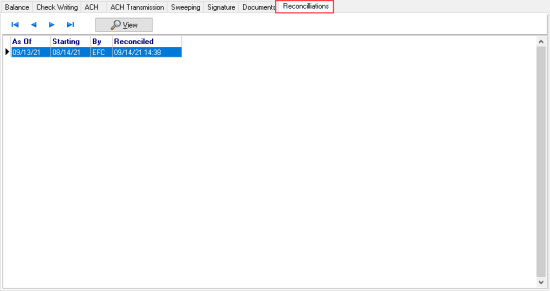How to Reconcile a Bank Account
Use the Reconcile button found in Access Bank Accounts on the Balance tab to reconcile the account from one window and view any past reconciliation on the added Reconciliation tab. This new option eliminates the need to use the separate Checks and Deposit buttons to mark items as paid.
Grant access to all applicable User Profiles in Merchant Ag FIN > Admin > System Security > Access User Profiles > select a Profile > Security tab > Cash Management > Reconciliation and set the Level to 1 to allow access.
Click  in any bank account to begin the reconciliation process. The bank account ID is confirmed and the As of Date defaults to the current date. This date influences the checks and deposits included in the outstanding check balance and will be used as the date when marking a check as paid.
in any bank account to begin the reconciliation process. The bank account ID is confirmed and the As of Date defaults to the current date. This date influences the checks and deposits included in the outstanding check balance and will be used as the date when marking a check as paid.
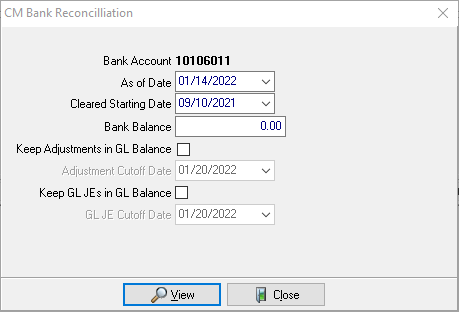
Use the drop down calendar to select the bank statement date in the As of Date using the mm/dd/yy date format.
Choose the Cleared Starting Date which would be the date of the oldest check included in the bank statement.
Enter the Bank Balance from the bank statement or the balance on the As of Date.
Include Adjustments in the Balance by selecting the checkbox in Keep Adjustments in GL Balance. When selected, the Adjustment Cutoff Date field becomes active defaulting to the current date. Use the available drop down calendar to select an alternate date or enter using the mm/dd/yy date format.
Include General Ledger Journal Entries, by selecting Keep GL JEs in GL Balance. When selected, the GL JE Cutoff Date field becomes active defaulting to the current date. Use the available drop down calendar to select an alternate date or enter using the mm/dd/yy date format.
Click View to access the next step which provides the following balances.
- GL Balance
- Outstanding Checks
- Outstanding Deposits, Adjustments and Transfers
To mark an Outstanding Check as Paid, select Plus Outstanding Checks and click the Details button, see number 1.
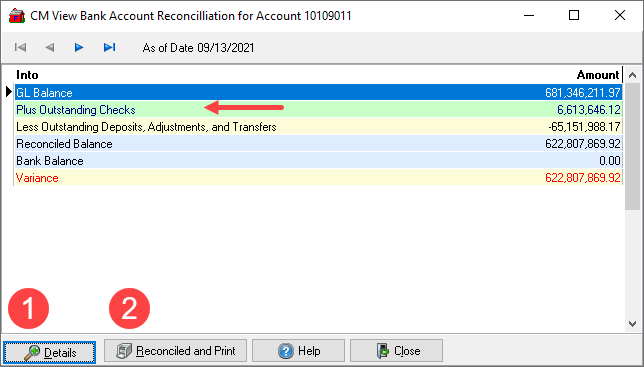
Mark a check as Paid
From the grid, highlight one or multiple checks and then click Mark As Paid. Select a number of checks and use the Total button to see the sub-total. Close the window when finished.
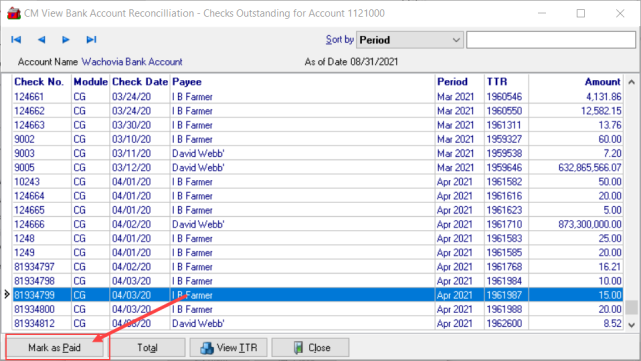
Repeat the process Outstanding Deposits, Adjustments and Transfers.
When reconciled, click Reconciled and Print
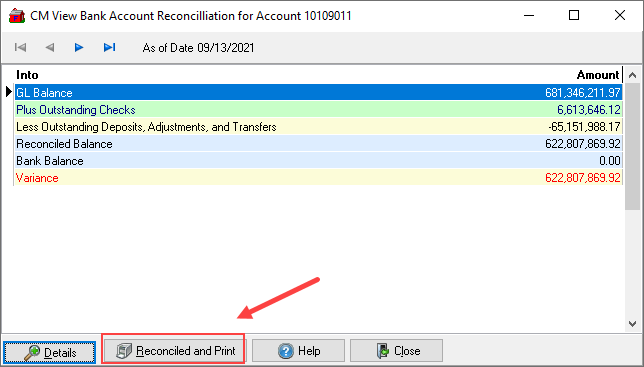
By using Preview in the Bank Reconciliation window, a PDF will be saved to the new Reconciliation tab.
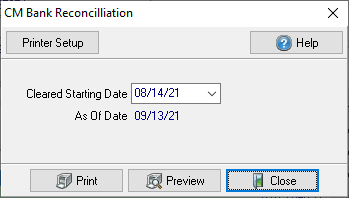
The Reconciliation tab will provide the date used in As Of and Cleared Starting Date, Provide the User ID of who performed the reconciliation and the date and time when the account was Reconciled. Use the new Reconciliation tab in the bank account and click on a selected entry then the View button for a PDF version of the reconciliation.