Apply a PC Costing Detail filter to refine the information returned for the report.
| Access |
| Grant permission to User Profiles in Access User Profiles > select a User Profile > Security > Project Costing > Menu Security > Costing Detail. |
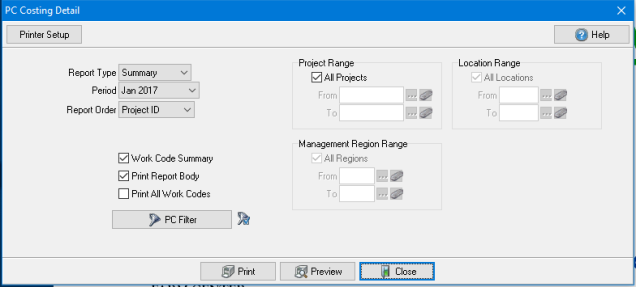
Create Your Report
Choose a Report Type of Summary or Detail report.
Use the drop down menu to select a Financial Period.
Click the drop down menu to select a Report Order, how information on the report will be sorted
|
|
|
Project Range- Active when Project ID is selected as the Report Order. Retain the default of All Projects or remove the checkmark to create a Project ID range.
- From- Enter a beginning Project ID or select the search icon.
- To- Enter an ending Project ID or select the search icon. Use the eraser icon to clear any entered ID.
Management Region Range- Active when Region ID is selected as the Report Order. Retain the default of All Regions or remove the checkmark to create a Management Region ID range.
- From- Enter a beginning Region ID or select the search icon.
- To- Enter an ending Region ID or select the search icon. Use the eraser icon to clear any entered ID.
Location Range- Active when Location ID is selected as the Report Order. Retain the default of All Locations or remove the checkmark to create a Location ID range.
- From- Enter a beginning Location ID or select the search icon.
- To- Enter an ending Location ID or select the search icon. Use the eraser icon to clear any entered ID.
Select one, all or multiple checkboxes to include on the report.
- Work Code/Category Summary - Creates Summary totals of all Project Costing Categories.
- Print Report Body- Select to create a detail report of all Projects.
- Print All Work Code/Categories- Use this option in combination with the Category Summary or Print Report Body.
 - Add additional filters when creating any report. See Use a PC Filter for more information.
- Add additional filters when creating any report. See Use a PC Filter for more information.
Select Preview to view the report onscreen.
Select Print to send the report directly to the default printer.
View a sample report here.