The Vehicle Usage report provides information on the Expenses and Revenue related to Vehicles. Create a Summary or Detail report that can be generated as a Report or export to MS Excel. Create a Date Range and specify All, one or multiple Management Regions.
| Access |
| Grant permission to User Profiles in Access User Profiles > select a User Profile > Security > Vehicle Tracking> Menu Security > Vehicle Usage. |
![]()
Create Your Report
Select the Report Type of either
- Detail
- Summary
Select an Output Type of either
- Report
- Excel- Select to export the information to an Excel spreadsheet.
In Transaction Date Range select All Dates or create a Date Range
- All Dates
- From
- To
All Management Regions selected by default. To focus on one Management Region, select One region from the drop down menu and then enter the Region or search.
![]() If Excel is selected as the Output Type, the File icon becomes active which will define the location the generated Excel file will be saved.
If Excel is selected as the Output Type, the File icon becomes active which will define the location the generated Excel file will be saved.
Customize the report by using the Sites tab and selecting one, multiple or all Sites.
|
|
Select all, one or multiple Vehicle Types for the report. |
Select up to five Columns of all Revenue types and Cost Codes available to be selected individually or as a group to view the report on-screen. To select more than five columns, select the Export option.
![]()
Select Preview to view the report onscreen.
Select Print to send the report directly to the default printer.
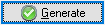 -Select Generate to create the Excel file.
-Select Generate to create the Excel file.
View a sample report here.