AR Trans
All Accounts Receivable transactions for an account can be located on the AR Trans tab. These transactions include Orders and Batches settled to AR, Customer Payments, Finance Charges, and Credit and Debit memos. Customer payments can be entered using F10-Payment and any debit or credit memo or finance charge will be entered using AR > Enter Customer Transactions.
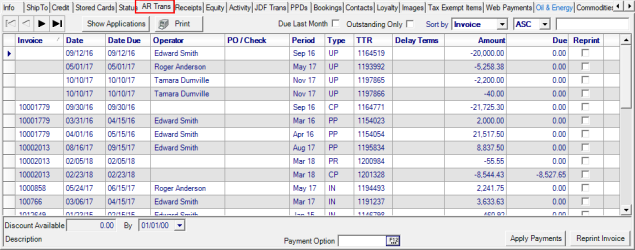
Navigate the AR Trans tab
Use 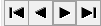 to scroll through the grid for the customer or limit the transactions listed by choosing a filter of
to scroll through the grid for the customer or limit the transactions listed by choosing a filter of
- Due Last Month view only the invoices due the previous month.
- Outstanding Only view all transactions with an amount due.
 a list of all AR Transactions. See Print Transactions for more information.
a list of all AR Transactions. See Print Transactions for more information.

Use ![]() to review an invoice on-screen.
to review an invoice on-screen.
Select a payment and choose either 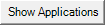 and to view which invoices it was applied or
and to view which invoices it was applied or  to Print or Preview a list of all customer transactions found on the AR tab.
to Print or Preview a list of all customer transactions found on the AR tab.
At a Glance Information
The Invoice number for all order transactions settled to the AR account. Any interest or finance charge assessed adds a suffix of YYMM. Orders that include Items with different due dates will share the invoice number with a sequential suffix. See Item Detail Pricing Miscellaneous for details on Terms by Item.
Date of the transaction.
The Date Due of the invoice. See Credit to learn more about invoice terms.
Due dates for transactions without any payments applied can be edited in the grid. Click into the Date Due field and enter a new Date Due using the mm/dd/yy date format or select the drop down.
| Access |
| Grant permission to User Profiles in Access User Profiles > select a User Profile > Security > Accounts Receivable module > Change Transaction Due Date |
Displays the name of the Operator, who entered the transaction.
PO / Check will displays the purchase order number if entered or the check number for payments settled with check.
The Financial Period of the transaction.
The Type of transaction. See Transactions Types for more information.
Use TTR to view the Transaction Tracking Record assigned to the transaction.
View the Delay Terms Program ID of any Delayed Terms Program was selected when the order was settled . The Delayed Terms can be removed from the invoice by User Profiles with adequate permission if applied incorrectly and no payment has been received on the invoice. Highlight the Delayed Term ID and click Delete. The Due Date of the invoice will update as follows:
- If the correction is made for a transaction settled in the current or prior period, the Due Date is calculated using the customers existing Invoice Terms found on the Credit tab.
- If the correction is made for a transaction settled before the current or prior period, the Due Date is set to the date the invoice was corrected.
Amount displays the total amount of the transaction.
Due indicates the remaining amount due for the transaction.
Locations that are utilizing Payment Options can use  to set the default option for the Customer. Enter the ID or select F12 to search. See Access Payment Options for additional details.
to set the default option for the Customer. Enter the ID or select F12 to search. See Access Payment Options for additional details.
Use  for Order Entry, Fertilizer Batch or Direct Order transactions only. Use the Reprint column in the grid for an invoice then click Reprint Invoice. A reprinted invoice will print any change to the due or discount dates.
for Order Entry, Fertilizer Batch or Direct Order transactions only. Use the Reprint column in the grid for an invoice then click Reprint Invoice. A reprinted invoice will print any change to the due or discount dates.
Select a transaction and any Discount Available amount and the date payment must be made by will display.
If enabled in Merchant Ag FIN > Admin > Access Parameters > AR > General, the Payment Option field is available to select a Payment Option for the Customer. See Access Payment Options for additional information.
This discount is set by using the AR Discount field on the Item’s Price tab as well as setting the Discounts Allowed Date Parameter in Merchant Ag FIN. See Item Detail Pricing and Access Parameters > AR in Merchant Ag FIN for more information.
Select  to manually apply payments to outstanding invoices using the Apply Customer Payments window that appears. See Apply Customer Payments for more information.
to manually apply payments to outstanding invoices using the Apply Customer Payments window that appears. See Apply Customer Payments for more information.
![]() Payments that have been applied and Cargus payments cannot be reversed.
Payments that have been applied and Cargus payments cannot be reversed.