Contacts
Contacts provides the ability to view, edit or create communication with a Customer regarding their account. Contacts can be created within a Customer account or by using the Enter Customer Contacts menu.
| Access |
| Grant permission to User Profiles in Access User Profiles > select a User Profile > Security > Accounts Receivable > Menu Security > Enter Customer Contacts. |
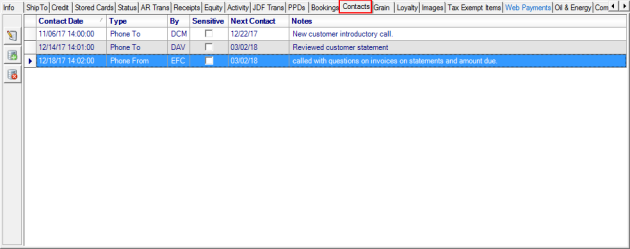
At a Glance Information
Contact Date displays the date and time of the contact.
Use the Contact Type field to learn the type of contact. See Enter Customer Contacts for a full list.
The user ID of who entered the contact is included in the By field.
The Sensitive column is visible to only users with security to view contacts marked as Sensitive. Set permission to this level of Contact by navigating to Merchant Ag FIN > Admin > System Security > Access User Profiles > Security > AR module > Enter Customer Contacts.
Next Contact provides the date the next contact with the Customer is scheduled.
Any Notes entered for the selected contact are displayed.
Using the Contacts tab within the account, the functions available include
![]() Add or
Add or ![]() Edit a Contact
Edit a Contact
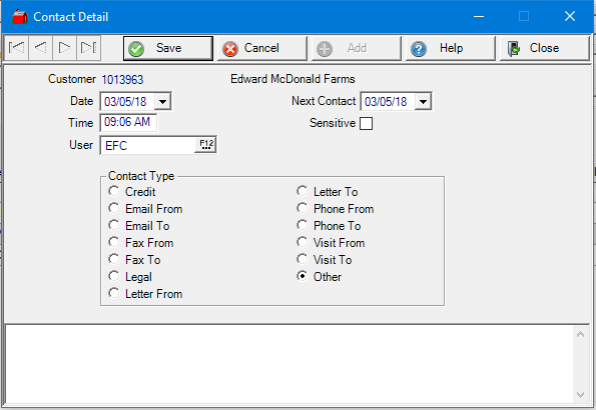
The Date field defaults to the current date. Modify the date by using the drop down calendar or click into the date field and enter the contact date using the mm/dd/yy date format.
Time will also default to the current time. Update this information by clicking into the field and use the HH:MM time format.
Record who made the contact by entering a User ID in the User field. Select F12 to search if the current user did not create the contact.
Establish a Next Contact date using the drop down calendar or enter a date using the mm/dd/yy date format. This field also defaults to the current date.
If permission has been granted, a contact flagged as Sensitive can be entered by selecting the checkbox.
Select the Contact Type from the available list.
Use the Note field, found below the Contact Type field, and enter any details needed regarding the Contact.
Delete a Contact
Select a contact within the grid then click ![]() to delete a contact.
to delete a contact.
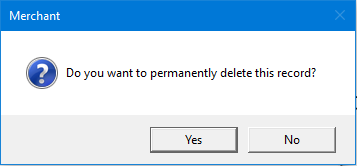
Select Yes to permanently remove a Contact from a customer account.