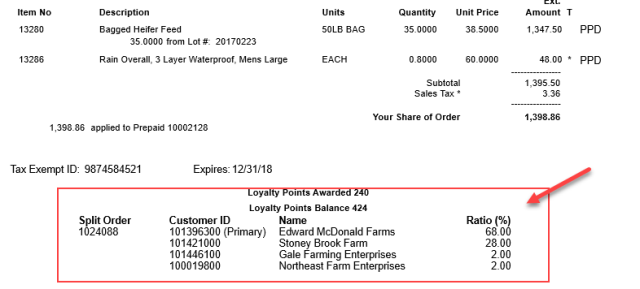New Customer Splits
Customer Splits can now be created for multiple customers, Fields, Items, Item Categories, Product Division, and Tanks and applied when settling Orders and Batches .
To use this new method of Splits, navigate to Merchant Ag FIN > Admin > Installation > Access Parameters > AR > Splits and select Commodities and Grain to utilize the new split method for C&G transactions only or Orders and Batches which applies the new method to both C&G transactions and Orders and Batches in Merchant Ag PM. Select the parameter Enable Split Notifications to enable Split notifications on Orders and Batches.
Create Splits
Access Merchant Ag PM and select a Customer Ship To address from the Select Customer Ship To window for the selected customer who becomes the Primary on the Split. Choose 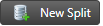 to create a new split and select the Primary customer for the split, the account the split is created from. Enter a name for the Split, see A, of up to 50 alpha-numeric characters.
to create a new split and select the Primary customer for the split, the account the split is created from. Enter a name for the Split, see A, of up to 50 alpha-numeric characters.
Click the Global checkbox, see B, to allow the Split to be selected on Orders and Batches. The Status of the Split defaults to Active, figure C, but Inactive or Delete can be chosen from the drop down list. Select Save to access other available fields within the Split.
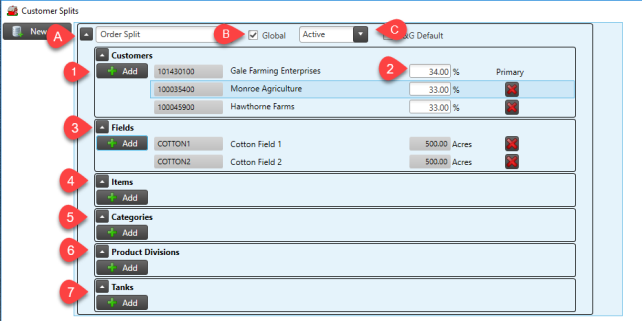
1. Customers
Use  to select additional customer accounts for the Split. The Primary customer is listed first and flagged as the Primary and is the account any change to the Split can be completed.
to select additional customer accounts for the Split. The Primary customer is listed first and flagged as the Primary and is the account any change to the Split can be completed.
2. Set Split Percentages
As accounts are added to the Split, enter the percentage of the Order or Batch the Customer will be responsible.
Define how products and services will be split by using the Fields, Items, Categories, Product Divisions and Tanks sections when applied to Orders and Batches.
3. Fields
Customers utilizing Field Tracking within the account can define which fields will be available on the Application tab on the Batch to split products and services. Expand the Field section and click  to select the Fields from the Select Field window.
to select the Fields from the Select Field window.
4. Items
Customers can now Split specific Items by including them in the Items section by clicking Add.
5. Categories
Any item within an Item Category can be eligible for a Split by adding the Item Category to the Split.
6. Product Divisions
Product Divisions, previously referred to as Commodities, can be selected to allow Splits for multiple Item Categories based on the Product Division listed.
7. Tanks
Choose the tank(s) associated with the Split that the Customers listed will split the financial responsibility for orders. A default Split can be selected on a Tank, see Access Tanks General for more information.
For split orders, the K factor on the tank is recalculated after the last child order is settled. The K Factor is calculated by taking the number of degree days between fuel deliveries and dividing it by the number of gallons of fuel delivered on the parent order.
Edit a Split
Edit a Split at any time by using  or
or  to add or remove a customer, field, item, item category, product division or Tank
to add or remove a customer, field, item, item category, product division or Tank
.
Use Splits for Order Entry and Batches
Use a Split in Order Entry or a Batch by selecting the  button to access the Apply Customer Splits window and select a Global Split. as in Order Entry Below is an example of an Item Split. Items added to an Order that will be split do not have to limited to the Items contained in a Split. In the example below, an item contained in a Split is included, 13280, and one that is not, 13286.
button to access the Apply Customer Splits window and select a Global Split. as in Order Entry Below is an example of an Item Split. Items added to an Order that will be split do not have to limited to the Items contained in a Split. In the example below, an item contained in a Split is included, 13280, and one that is not, 13286.
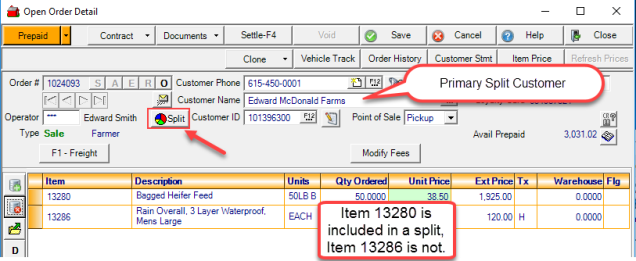
To Split the settlement of the Order, select the Split button to access Customer Splits.
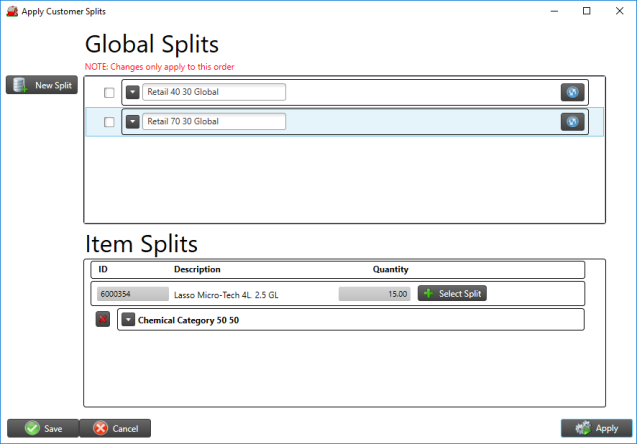
Select a Global Split by clicking the checkbox to the left of the Split name. Below the Global Splits section, any additional split available will be listed. To apply an additional Split to the Order, click the Select Split button. Notice that the Item not included in a Split is listed. However, if Select Split is selected, no Split is listed as available.
Click Apply in the lower right hand corner to Apply the selected Splits to the Order. Once selected, the Split is applied to the Order and the amount due from the Customer is adjusted accordingly. Settle the Order for the first customer. Notice that in the signature section, Split Order is indicated.
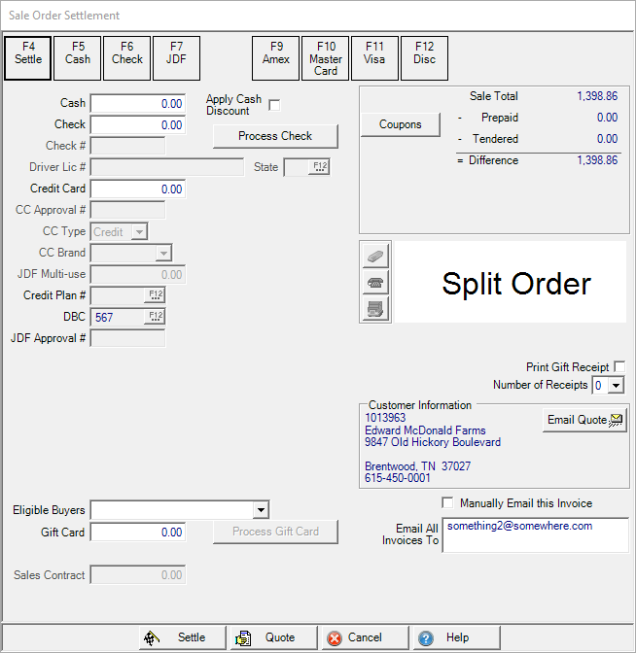
Once settled, the Order for the next Customer indicated on the Split opens and is ready to be settled. All sales invoices record the split and percentages applied to the order.