
|
Access Basic Customer Info found by clicking the drop down menu found on the F6-Customer icon or use the F11 function key. |
| Access |
| Grant permission to User Profiles in Access User Profiles > select a User Profile > Security > Accounts Receivable > Main Menu > Basic Customer Information. |
Basic Customer Information provides access to limited information for a Customer account. Search for existing customer using an active search, learn more here, or by using Find, additional information can be found here.
Select a Customer Account and perform any of the following functions.
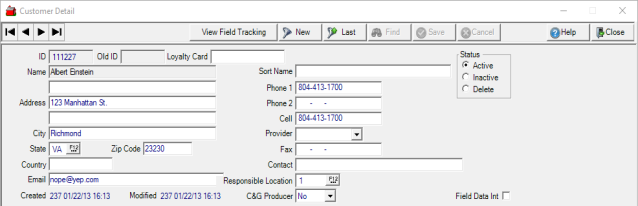
- Use the View Field Tracking button to add fields, field cycles and field actions to the account. See details on Field Tracking here.
- The assigned customer ID is displayed.
- Any previously used Customer ID or ID used for reference in imported transactions displays in the Old ID field.
- The Loyalty Card field displays the Loyalty Card ID if the customer is participating. Add a Loyalty Card by clicking into the field and enter a new ID of up to 20 alpha-numeric characters.
- Edit or review the Address which contains the billing address and primary contact information for the account. Learn more about Account Basics in Customer Detail.
- Informational fields appear in the Demographics tab that can be used to record the amount of commodities for a customer. See Customer Detail Demographics for more information.
- Add or remove Buyers from an account or review all Buyer names of who is authorized to complete transactions for the account. See Buyers for more information.
- View any Scanned Documents attached to the account. Use the Images icon to view more information about a selected scanned document.
- Add, Edit, or remove a Ship To address. See Ship To for specific information.
- Add or Remove a Chemical License or Technical License.
- Update the Tax Status for an Account.
- Add, Edit, or Remove any Splits the Customer participates in.
- View a Veterinary Feed Directive entered for the Customer. Learn more here.
- Use the Credit tab to review the current credit limit, credit plans and collection status. See Credit for additional information.
- Learn more about the Customers current balance and payment history by accessing Status.