Change Customer ID
Customer account IDs can be changed when necessary with the Change Customer ID process.
| Access |
| Grant permission to User Profiles in Access User Profiles > select a User Profile > Menu Security > Accounts Receivable > Main Menu > Change Customer ID. |
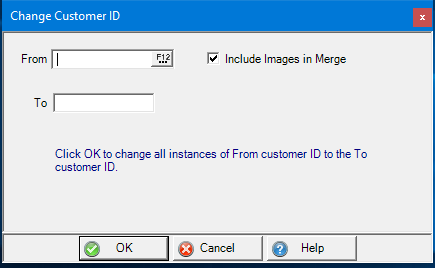
Enter the current Customer ID in From or use F12 to search.
Any images associated with the From account can be included by selecting the Include Images in Merge checkbox. See Customer Detail Images for details
Enter the new Customer ID number in the To field.
Select OK to process the change.
![]() No information regarding the previous Customer ID is retained. This process does not populate the Old ID field with the previous Customer ID.
No information regarding the previous Customer ID is retained. This process does not populate the Old ID field with the previous Customer ID.