Create Customer Purchase Summary statement to show total item sales by the Purchase Summary, assigned in Item Categories, for one or all customers for the period selected. To include items on this report, Purchase Summaries must be set on the Item Category. See Access Purchase Summary and Access Item Categories for more information. To include a customer, Purchase Summary must be selected on their account. See Customer Info Settings for details.
| Access |
| Grant permission to User Profiles in Access User Profiles > select a User Profile > Security > Accounts Receivable > Documents > Customer Purchase Summary |
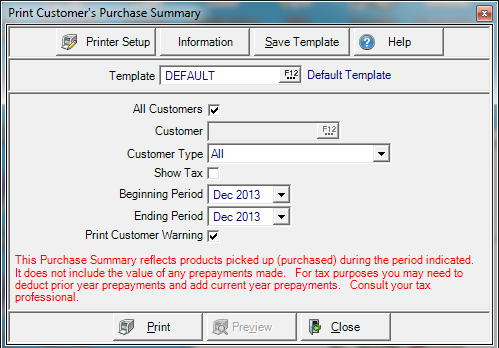
Select All Customers with Purchase Summary selected on their accounts. Remove the checkmark to activate the Customer field.
Enter a specific Customer ID or select F12 to search.
Choose the Customer Type using the drop down list. This field is active if All Customers selected.
- All
- Member
- Non-Member Producer
- Non-Member Non-Producer
- Member (contract) non-voting
Include the amount of sales tax paid by customers by selecting.Show Tax.
Use the drop down list to select the Beginning Period for the Purchase Summary.
Use the drop down list to select the Ending Period for the Purchase Summary.
Select Print Customer Warning to include a message informing users that Prepaids are not included on the Purchase Summary and to contact their tax professional with any questions.
Preview is available when an individual customer is selected.
Select Preview to view the report onscreen.
Select Print to send the report directly to the default printer.
View a sample Purchase Summary here.