The Fuel Purchase Summary report lists all fuel sales imported from fuel systems for the dates selected. Customers must have this option selected on their account, see Customer Info Settings for more information. If the Show Fuel Purchase Adjustments is selected on a customer account, the Adjustment and Receipt Amount columns are included to show the amount of fuel pump island discount and the amount of the receipt before the discount.
| Access |
| Grant permission to User Profiles in Access User Profiles > select a User Profile > Security > Accounts Receivable > Documents > Fuel Purchase Summary |
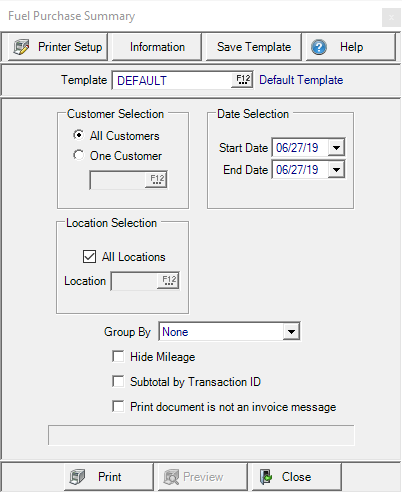
Using the Customer Selection section, choose
- All Customers - include all customers with Fuel activity in the selected dates and Fuel Purchase Summary selected on their account.
- One Customer - Enter a customer ID or select F12 to search.
Define the Date Selection and enter a
- Start Date - Enter a Start date using the mm/dd/yy date format or select from the drop down calendar.
- End Date - Enter an End date using the mm/dd/yy date format or select from the drop down calendar.
In Location Selection
- All Locations selected by default. Remove the checkmark and
- Select one Location by entering the Site ID or use F12 to search.
If Group by Card and Vehicle ID is selected, it will group the sales by Card ID first and then by Vehicle ID. This is a useful option for customers with multiple cards and vehicles.
Use the Hide Mileage checkbox to remove the Mileage column from the report.
Include a transaction subtotal by selecting Subtotal by Transaction ID.
Include a warning at the bottom of the document that it is not an invoice and should not be used for paying the account by selecting Print Document is not an Invoice Message.
Select Preview to view the report onscreen.
Select Print to send the report directly to the default printer.