The methods available for creating Prepaid Statements for Customers include
- Create printed Prepaid Statements using the instructions below
- Navigate to AR > Access Customers and create a Prepaid Statement for an individual Customer. Learn more here.
- Use the SRV task Print Prepaid Statements by scheduling the SRV task in Services. Define the print format for these Prepaid Statements in Merchant Ag FIN > Access Parameters > AR > Prepaid Statements .
Create Prepaid Statements to detail the current balance of new and existing Prepaids and Prepaid Usage for all or one customer.
| Access |
| Grant permission to User Profiles in Access User Profiles > select a User Profile > Security > Accounts Receivable > Documents > Prepaid Statements. |
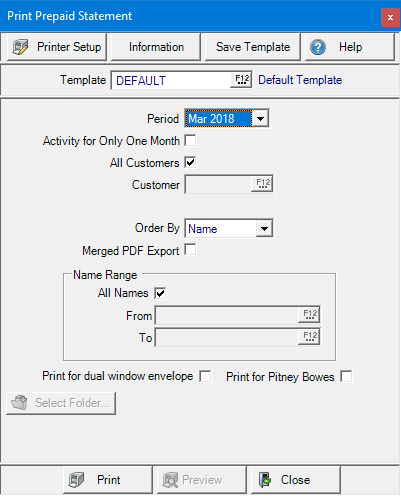
Select the current or previous Financial Period.
Click Activity for Only One Month to include activity for only the month selected in the Period field.
All Customers is selected by default to choose all Customers.
Remove the checkmark in All Customers to select one Customer by entering the Customer ID or select F12 to search.
Use the Order By drop down list to choose the print order of the Prepaid Statements.
- Name
- Zip Code
- ID
Use Merged PDF Export to create a PDFs that will be exported to specified directory. If selected, the Select Folder button becomes active.
Name Range will be used to created Prepaid Statements for
- All Names is selected by default and includes all customers. Create a name range by entering Customer IDs in
- From - Select a starting customer account
- To - Select an ending customer account
Indicate either or both print format options for statements by selecting
- Print for dual window envelope
- Print for Pitney Bowes
Choose 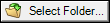 to determine the directory the Merged PDF file will be exported. This option is only active if Merged PDF Export is selected.
to determine the directory the Merged PDF file will be exported. This option is only active if Merged PDF Export is selected.
Preview becomes available when one customer is selected.
Select Preview to view the report onscreen.
Select Print to send the report directly to the default printer.
View a sample report here.