Enter Customer Transactions
Record a Debit Memo, Credit Memo or Finance Charge for a Customer account using Enter Customer Transactions.
| Access |
| Grant permission to User Profiles in Access User Profiles > Menu Security > Accounts Receivable > Main Menu > Enter Customer Transactions. |
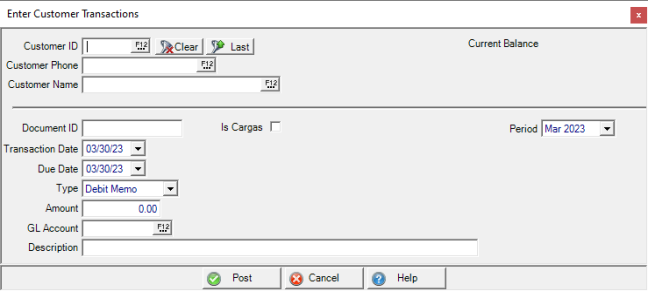
Select a customer account for Customer Transactions using either
- Customer ID- Enter the Customer ID or select F12 to search.
- Customer Phone- Enter the Customer Phone or select F12 to search.
- Customer Name- Enter any portion of the customer name. Preface the last name with the wild card character or include after a first name or select F12 to search.
With the customer information populated, enter the Debit or Credit Memo or Finance Charge.
Enter a Document ID in this 10 character alpha-numeric field. This ID should be different for each transaction on a given customer account.
 The Is Cargas checkbox is available to flag any Cargas customer selected.
The Is Cargas checkbox is available to flag any Cargas customer selected.
Period defaults to the current Period with the previous Period available using the drop down menu.
Transaction Date defaults to the current date. Choose another date by clicking into the field and entering a date using the mm/dd/yy date format or select the drop down calendar.
Due Date defaults to the current date. Choose another date by clicking into the field and entering a date using the mm/dd/yy date format or select the drop down calendar.
Select the Type of transaction using the drop down menu and choose
- Debit Memo
- Credit Memo
- Finance Charge - See below for details on applying a finance charge reversal to the customer account.
Enter the Amount of the transaction. For Finance Charge transactions, to reverse an existing finance charge, enter a negative amount.
In the GL Account field, enter the General Ledger Account or select F12 to select. View TTRs in Merchant Ag FIN to see details regarding the GL accounts the transaction was written.
Enter a Description in this 50 character alpha-numeric field. This information may be included with monthly customer statements.
Select Post to finalize the transaction.
Manually Apply the Finance Charge Reversal
The finance charge reversal can be manually applied instead of the negative transaction appearing in the customer account to act as a Debit Memo. Open the customer account then select the AR Trans tab then click the Apply Payments button at the bottom right.
1. Select the credit transaction with type “FC,” or finance charge, from the upper grid.
2. Select the debit transaction with type “FC” from the lower grid.
3. Use the Post button to apply the finance charge reversal to the original finance charge.