Manage Publication Subscription
Select this option to manage the subscriptions to monthly publications for customers with Settable Subscriber or Settable Non-Subscriber selected on the account. Customers with Forced Subscriber or Forced Non-Subscriber are not affected by this process. Review subscription settings for a customer in Customer detail > Settings.
| Access |
| Grant permission to User Profiles in Access User Profiles > select a User Profile > Menu Security > Accounts Receivable > Main Menu > Manage Publication Subscription. |
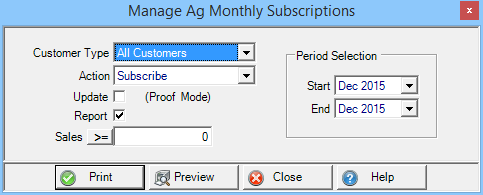
Customer Type- Select
- All Customers
- Members
- Non-Members.
Use the Action drop down list to choose Subscribe or Unsubscribe to update the subscriptions of the selected Customer Type.
Check the Update checkbox to select Live Mode or leave unchecked for Proof Mode.
- Proof Mode - Receive Statistics of the number of customers affected by they Action selected. Print or Preview is active in Proof Mode.
- Live Mode - Update all customers selected in Customer Type with the Action selected. The Process button is active in Live Mode.
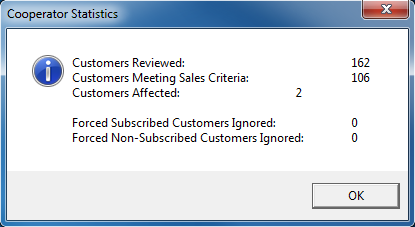
Select Report to create a list of the customers who will change if in Proof Mode or have changed if Live Mode. Statistics are also received when the report is closed.
Filter which customers will be affected by the Action selected based on Sales for the Period selected. Select the toggle to choose Equal to, Greater than or Equal To or Less than or Equal to.
Period Selection- Select a Start and End Date for Sales amounts.
- Start - Click the drop down menu and select a beginning Month and Year.
- End - Click the drop down menu and select an ending Month and Year.
Select Preview to view the report onscreen.
Select Print to send the report directly to the default printer.
Choose  when ready to update customer records.
when ready to update customer records.
Manage Cooperator Subscriptions (Proof)
Lists customers to be affected by the Update process.
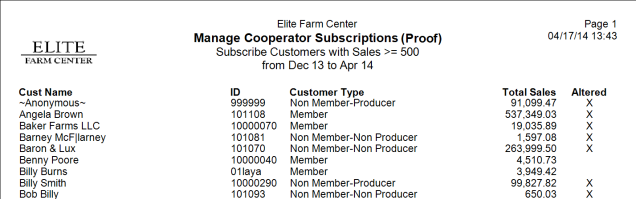
Customer Name- The customer name.
ID- The customer account ID.
Customer Type- Customer type set on the account.
Total Sales- Total sales for the account for the dates in Period Selection.
Altered- Accounts that will be altered by the update will be indicated with an "X".