Manually Apply Customer Payments
Customer payments can be manually applied by selecting the Manually apply payment checkbox found on the F10 - Payment screen or on the AR Trans tab in Customer detail. See Enter Customer Payment for more information on entering a Payment or AR Trans for more information on Customer transactions.
| Access |
|
Grant permission to User Profiles in Access User Profiles > select a User Profile > Menu Security > Accounts Receivable > Access Customers > Main Menu > Enter Customer Payments Grant permission to User Profiles in Access User Profiles > select a User Profile > Menu Security > Accounts Receivable > Access Customers > Main Menu > Access Customers |
The Apply Customer Payments window is divided into two sections, Credit Transaction listing all the payments to be applied and Debit Transaction listing all outstanding invoices.
Use the Select one credit transaction to apply section to choose the payment(s) to be applied by clicking on it. When accessing from F10 Customer payments, the payment just entered will be listed. From the AR Trans tab, all unapplied payment(s) are listed.
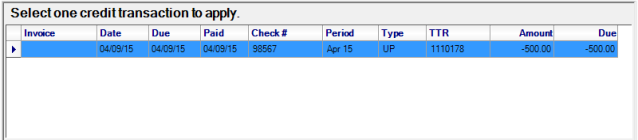
Select the debit transaction(s) to which the credit will be applied lists all outstanding invoices for the account.
- Select the checkbox to the left of the invoice to apply the payment to the total amount due.
- Divide the payment between multiple invoices by selecting each one and click into the Amount field and enter the amount of the payment to be applied to the invoice.
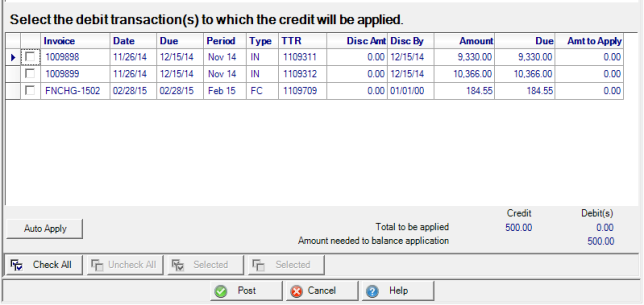
Select  to automatically apply the selected Payment to invoices.
to automatically apply the selected Payment to invoices.
Select  to apply the payment(s) to the invoice(s).
to apply the payment(s) to the invoice(s).