Set Customer Sales Tax Status
Use Set Customer Sales Tax Status to quickly update the Tax Status, a Tax Exempt ID and Expiration Date for a customer.
| Access |
| Grant permission to User Profiles in Access User Profiles > select a User Profile > Security > Accounts Receivable > Main Menu > Set Customer Sales Tax Status. |
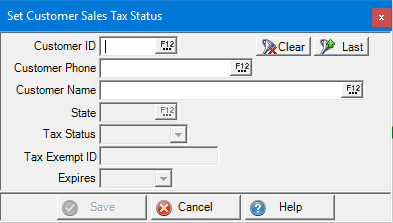
Search the Customer Contacts screen with any individual or combination of active search fields.
- Customer ID - Enter the Customer ID or select F12 to search.
- Customer Phone - Enter the Customer Phone or select F12 to search
- Customer Name - Enter the Customer Name or select F12 to search.
 - Clear the current Customer or select
- Clear the current Customer or select  to retrieve the Last Customer accessed.
to retrieve the Last Customer accessed.
After a customer is selected, enter or select the required information.
Select the State needed for the updated Sales Tax Status by clicking into the field and entering the two letter abbreviation or search using F12.
Tax Status - Select
|
|
|
|
|
|
|
|
|
|
|
|
Click into the Tax Exempt ID field and enter the updated Tax Exempt ID.
Enter the expiration date or select the expiration date from drop down menu in the Expires field if required.
Run a Tax Exempt Customer Sales report to view tax exempt customer sales.
Customer Sales Tax Status list customers based on Sales Tax Exemption Status (Exempt, Farmer, Reseller, Taxable) and Valid/Invalid Exemption Fields
Sales Tax Exemption lists each order with the items that the tax flag changed on.