Close Drawer
| Access |
| Grant permission to User Profiles in Merchant Ag FIN > Admin > System Security > Access User Profiles > select a User Profile > Security tab > Access User Profiles > select a User Profile > Security > Cash Management > Main Menu > Close Drawer |
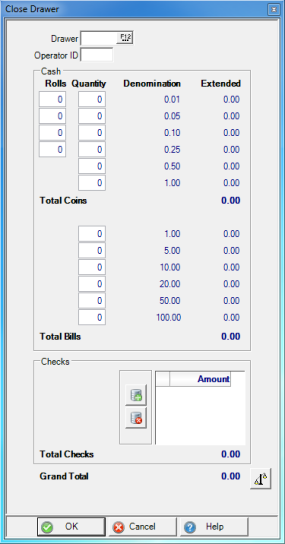
|
1. Click on Close Drawer.
2. Select the Cash Drawer or use F12 to search.
3. Enter your Operator ID.
Enter the ending monies in the Drawer 4. Enter the number of rolls of change in the Rolls column.
5. Enter loose change in the Quantity column.
6. Enter all Bills.
7. Enter all Checks individually.
8. Click the Show Discrepancy button to check the information.
|
If a discrepancy is found, follow these additional steps.
a. Re-count the Drawer to verify the count and correct ending monies have been entered.
b. Search for missed Sales or Payments. Access Reports > Balancing Drawers and run these reports:
- Cash Drawer Detail
- Cash Drawer Summary
- Check Detail
If the discrepancy cannot be found, an Overage or Shortage will be automatically recorded when the drawer is closed.
9. Click OK to Close the Drawer.
10. The Closed Drawer Tally report generates automatically and should be kept for reference.
Next Step: Enter the Deposit.