Enter Deposits
Select Enter Deposits to record the deposit of money directly into either a bank account or cash drawer. Select the Bank Account option to duplicate the Enter Deposits function in Merchant Ag FIN. Use this option for vendor rebates or other checks that will not be placed in a cash drawer.
Select the Drawer option to deposit a check into the cash drawer to be included in drawer counting procedure at the end of the day. ![]() Enter Deposits should not be used for recording customer payments.
Enter Deposits should not be used for recording customer payments.
| Access |
| Grant permission to User Profiles in Merchant Ag FIN > Admin > System Security > Access User Profiles > select a User Profile > Security tab > Access User Profiles > select a User Profile > Security > Cash Management > Enter Deposits. |
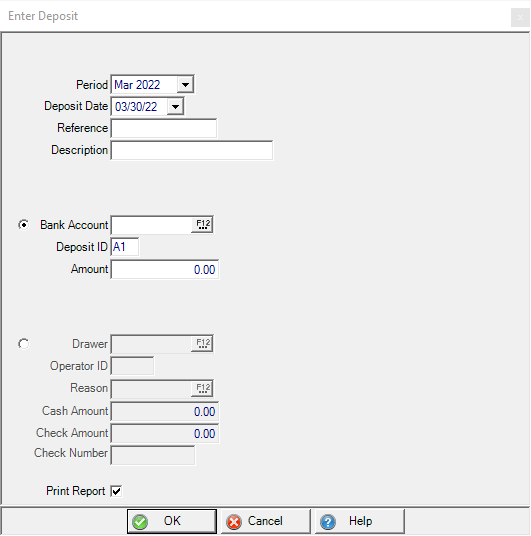
Select the Period for the Deposit using the drop down list.
Choose the Deposit Date by clicking into the field and entering the date using the mm/dd/yy date format or select the drop down menu.
Enter a Reference in this 18 character alpha-numeric field.
Provide a Description in this 31 character alpha-numeric field.
Enter the Bank Account used for this deposit or select F12 to search. Be aware only the Bank Accounts available will be limited to the departments the user has been granted access. See Merchant Ag FIN > Admin > System Security > Access User Profiles > Departments.
The Deposit ID populates automatically from the parameter set in MerchantAg FIN. Deposits with the same ID will be grouped together on reports.
Enter the Amount of the deposit.
If entering deposits by cash drawer select Drawer. Enter the Cash Drawer ID or select F12 to search.
Enter the Operator ID of who is preparing the deposit.
Select a Reason code or select F12 to search. See Access Reason Codes for additional information.
Enter the Cash Amount.
Enter the Check Amount.
Enter a Check Number.
In Merchant Ag version 4.7.6.133 and higher, the Print Report creates a deposit report for a Bank Account and Drawer deposit.
The Deposit report includes the following fields.
| Bank Account | Drawer |
|
|
Click OK to finalize the Deposit and access the General Ledger Distribution window.
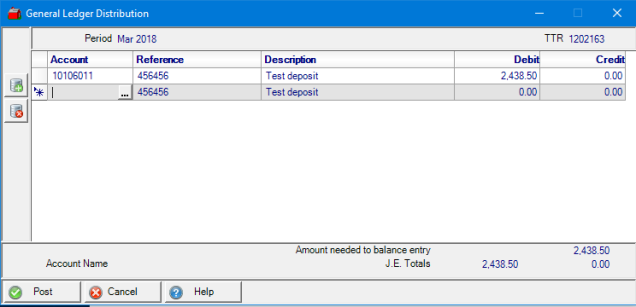
If creating a deposit from a Vender Finance Program, select the programs General Ledger account as the offset to credit on the deposit. Alternatively, a Deposit type Reason Code can be set up to include this GL account to avoid having to browse for it on the GL Distribution form.
Select the offset account for your location for Deposits and select Post.