Use Ticket Detail to view Scale Ticket detail by Site and Commodity. Use this report to create a Grain Receivables report to balance accrued grain receivables accounts for each grain category. See Grain Balancing FAQs for more information.
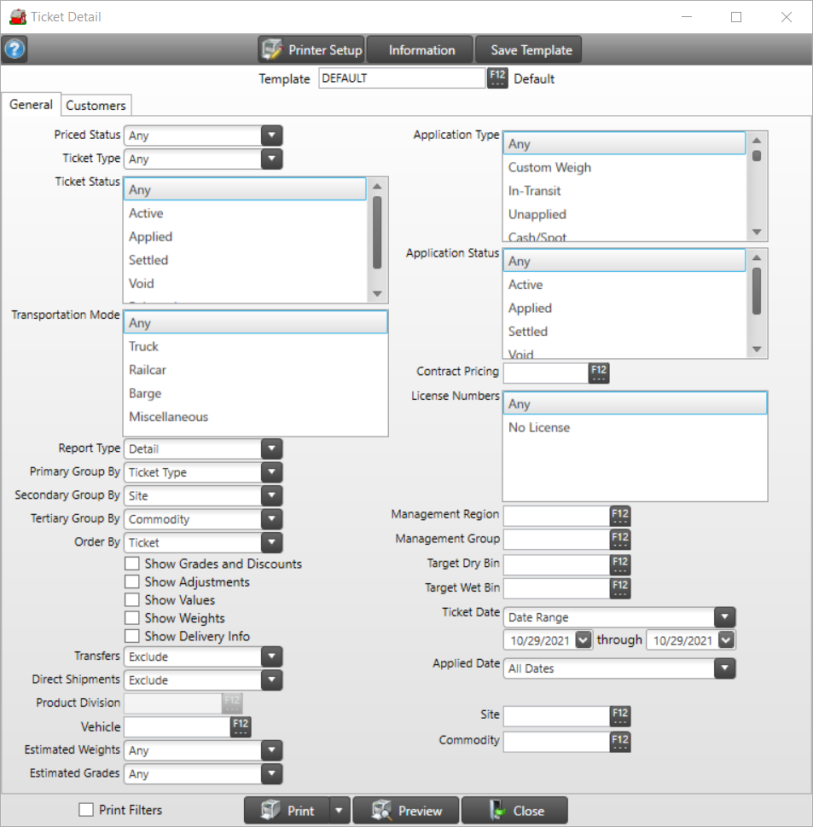
Create Your Report
Use the Priced Status drop down list to choose Any, Priced, Unpriced, Credit Sale.
Select Outbound from the Ticket Type drop down list.
|
|
|
|
Retain the default of Any in Ticket Status or select any available status. Choose Applied if creating a grain receivables report.
Choose one or multiple Transportation Mode(s) or retain the default of Any.
In Report Type, choose Summary or Detail.
Choose the Primary Group By of
|
|
|
|
|
|
|
|
Site is the default setting for the Secondary Group By. Use the drop down list to choose one of the options above except the selection chosen for the Primary Group By.
Commodity is the default setting for the Tertiary Group By. Use the drop down list to choose one of the options above except the selection chosen for the Primary and Secondary Group By.
Choose an Order By Ticket, Date, Reference.
Use one, multiple or all of the following checkboxes to add additional information to the report.
-
Show Grades and Discounts
-
Show Adjustments
-
Show Values, select if creating a grain receivables report
-
Show Weights
-
Show Delivery Info
Exclude is the default for Transfers but either Include or Show Only can be selected.
Use the drop down list in Direct Shipments and choose Include for a grain receivables report, the default selection is Exclude.
Filter the report by Vehicle by entering a Vehicle ID or use F12 to search.
Retain the default of Any in Estimated Weight or use the drop down list and choose Official Only or Estimated Only.
Retain the default of Any for Estimated Grades or use the drop down list and choose Official Only or Estimated Only.
Choose one or multiple Application Type or keep the default option of Any.
Select an Application Status, the default is set to Any and one or multiple options can be selected. If creating a grain receivables report, choose Applied.
Filter by Contract Pricing by entering a Contract ID or use F12 to search.
License Number defaults to Any but one or multiple licenses can be chosen.
Filter the report by Management Region by entering an ID or use F12 to search.
Filter the report by Management Group by entering an ID or use F12 to search.
For Target Dry Bin, click F12 to access the Select Bin window to choose a bin. This is an optional field.
In Target Wet Bin, click F12 to access the Select Bin window to choose a bin. This is an optional field.
Use the drop down list in Ticket Date to choose dates for the report. If Date Range has been selected, enter dates using the available drop down calendar in both date fields.
A drop down list is available for Applied Date.
When creating a grain receivables report, verify that the date selection in both Ticket Date and Applied Date is set to All Dates.
Filter by entering a Site ID or use F12 to search.
If using, filter by Sub-Site by entering a Site ID or use F12 to search.
Enter an Item ID to select a Commodity for the report.
Learn more about applying a Customer Filter here.
Choose Print Filters to include a page that lists the fields and selections chosen during report creation. This information can be used to create a report template. Learn more in Reports FAQ.
Select Preview to view the report on-screen.
Select the drop down list to select Print to send the report directly to the default printer or Export to Excel, to create an .xls file, Export to PDF to create a PDF version of the report which opens a prompt to select the locations the PDF file will be saved or Export Raw Data.
Understanding Your Report
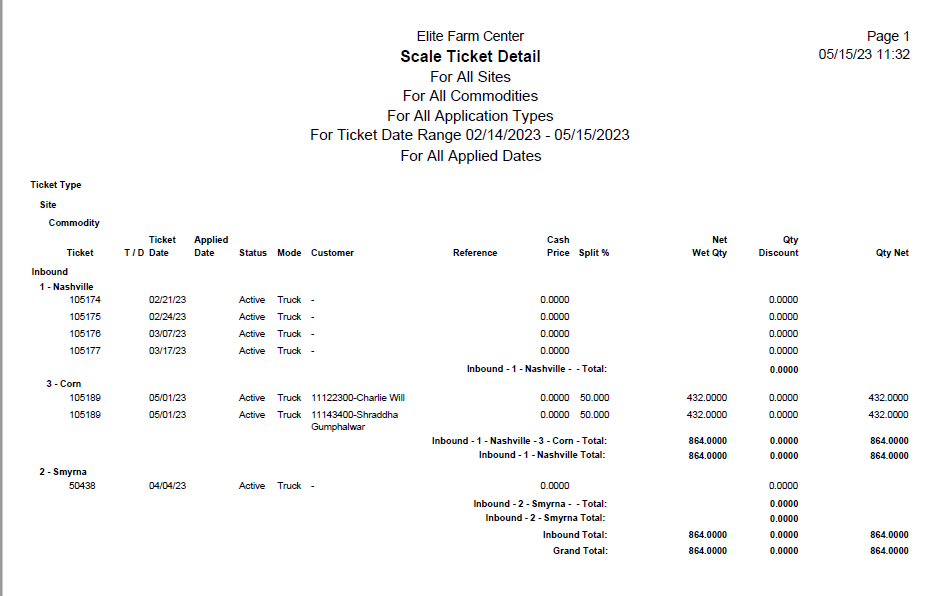
The Primary, Secondary and Tertiary grouping appears at the top of the report.
Site with the ID and Name is displayed.
Commodity displays the Item ID and Description.
Ticket displays the ticket ID.
Ticket Date is included.
Any Applied Date is displayed.
Status displays the Ticket Status.
Mode indicates the transportation mode.
The Customer ID and Name is included.
Reference displays the reference from the Application tab on the ticket.
Cash Price is found on the ticket in the Cash column on the Application tab.
Split % is displayed in the Percentage column from the ticket's Application tab.
Net Wet Qty is found on the ticket in the Net Wet Quantity column on the Application tab.
Any Quantity Discount is listed from the ticket's Application tab.
Qty Net displays the Quantity Net from the ticket's Application tab.
View a sample Grain Receivables report here.
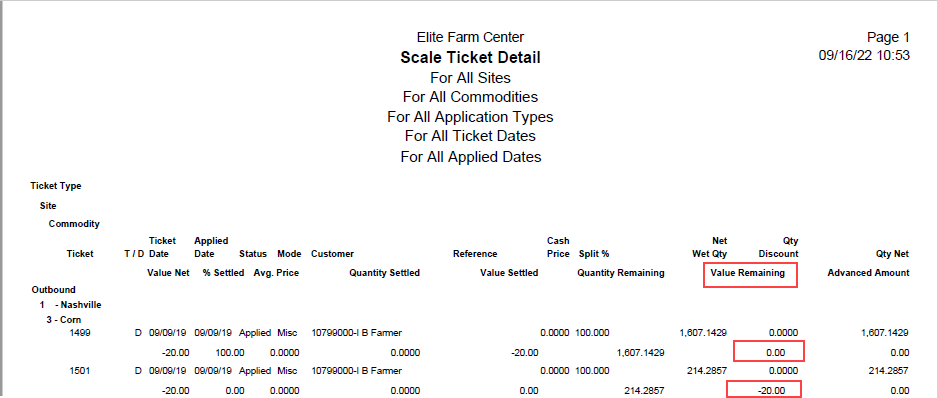
Use the Value Remaining to balance to the GL account.