Commit changes to several tickets at once using Group Application Changes.
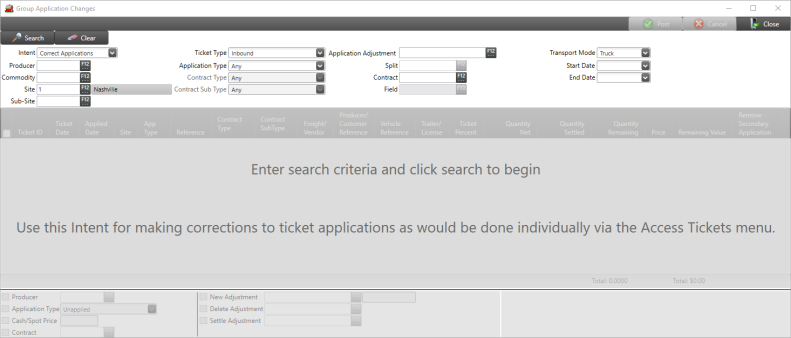
Filter the tickets returned by entering criteria in one or multiple fields.
Use the drop down list and choose an Intent.
|
|
|
|
Enter a Producer ID or use F12 to search.
Select a Commodity by entering the Item ID or select F12 to search.
The Site will default to the Site associated with the User Profile.
Sub-Site will reference a Site ID of a Location that has been temporarily designated to receive or store grain. Learn how to create a Sub-Site here.
Choose Inbound or Outbound as the Ticket Type.
Use the drop down list an select an Application Type.
The drop down lists become available in Contract Type and Contract Sub Type fields based on the Application Type selected.
Double click F12 in Application Adjustment to access and select an adjustment from Select Adjustment.
If an active field, select a customer Split by entering the ID or use F12 to search.
Choose a Contract Pricings by searching using F12 or enter the ID.
Field becomes active after the Producer is selected and will list all Fields associated by clicking F12 or select by entering the Field ID.
Select a Transport Mode using the drop down list.
Enter Start and End Dates for the ticket using the drop down calendar or enter using the mm/dd/yyyy date format.
Correct Applications
Use this Intent for making corrections to ticket applications often handled individually using Access Scale Tickets.
WARNING: Converted tickets will lose their converted storage if choosing this intent.
Enter a Producer, a Commodity, and Site and click the Search button to view the list of scale tickets.
Select the ticket(s) to be corrected and choose the Application Type to be associated with the selected ticket(s),
Enter the Operator ID and click Post.
Pay Storage Fees in Advance
Storage fees can be paid in advance using Correct Applications. From the list of ticket applications, click the Settle Adjustment button and select a Storage Adjustment. Change the Storage Paid Through date to the date to be paid through. The box to the right provides the prepaid days and settlement amount. Click the Post button to settle the storage fees.
Change Applications
Use this Intent to change the Application Type without affecting existing Adjustments. Change Applications can also be used for Tickets converted from previous software so no conversion storage associated with the tickets is lost.
Bulk Change from Unapplied
Unapplied tickets from many different producers can be changed at once using Change Applications. The Producer can be blank if the Ticket Type is set to “Inbound” and Application Type to “Unapplied” in the filter but the Commodity in the filter. Select the tickets you want to change and set the Application Type to Open Storage, Grain Bank, or Condo.
Unapplied tickets from multiple producers can be updated by using Change Applications by setting the filter Ticket Type to Inbound and select the Application Type of Unapplied and click Search. A Site is not required for this search.
Select the tickets to be changed by clicking the checkbox to the left of the Ticket ID.
 Use the Quantity to Change column to Purchase from Storage the remaining unsettled quantity of a partially settled ticket.
Use the Quantity to Change column to Purchase from Storage the remaining unsettled quantity of a partially settled ticket.
Create DP Contract
Use this Intent for adding a new Delayed Price type of Contract for the exact quantity of delivered ticket applications Delayed Price without a contract.
Locations that have enabled the Activate Create DP Contract Workflow parameter found in Admin > Installation > Access Parameters > Commodities & Grain Merchandising can create new DP contracts using the now active Create button at the bottom of the grid.
To search, enter the Producer ID, a Commodity and the Site will populate automatically but can be changed if needed.
The Ticket Type filter defaults to Inbound. Click the drop down list to select Outbound. The Application Type field also defaults to DP-Purchase when Inbound is selected as the Ticket Type and DP-Sale when Outbound is chosen.
Click the Search button.
Select the tickets you want to includes by clicking the checkbox next to the Ticket ID or click the checkbox in the top left to include all the tickets.
Group Changes Delayed Price
Click the Create button to open the contract creation screen. Many of the fields like Producer, Commodity, and Quantity are populated from the ticket information.
Select the Delivery Period.
Enter the Originator ID
Set the FOB Point
Enter a Pricing Deadline if one exists.
Click the Save button.
Click the Approve button to create your DP Contract.
Group Changes DP Contract
After creating the contract, click the Post button on the Group Application Changes screen to complete the process.
Group Changes DP Post
At the bottom of the grid, click Contract to open the menu option needed to create a Delayed Price Contract.
Purchase From Storage
Use this Intent for purchasing stored commodities by applying to an existing Contract, Cash/Spot, or Delayed Price with the option for immediate Settlement. Discounts with be refreshed to the current scheduled rates.
Supply the Producer, Commodity and Site and click Search. If Unsettled Outbound Ticket Applications are found for the Producer, the following message appears.
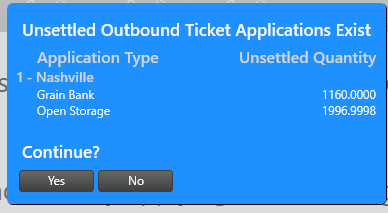
Settle Future Storage Charges
Future Storage Charges on tickets can be settled using the Intent Correct Applications. Choose the following:
-
Producer
-
Commodity
-
Application Adjustment field by entering the ID or use F12 to search.
Click Search after all fields are populated.
Use the checkbox to the left of the Ticket ID to select it.
At the bottom of the window, click Settle Adjustment. The Settle By date defaults to the current date and can be updated to any date by clicking into the field and entering a new date using the MM/DD/YYYY date format.
Click  and supply the Operator ID.
and supply the Operator ID.
The date selected will update the Assessed date on the ticket's Application tab.