Use Custom Weigh Tickets
Items like seed and fertilizer can be sold in Merchant Ag PM by selecting a Custom Weigh Scale Ticket in Order Entry, Batches and Assembly Orders. A Scale Ticket can also be created in Order Entry, learn more here. Custom Weigh Scale Tickets also allows selection of a vehicle to include these transactions in Vehicle Tracking.
Enable this new functionality by selecting the parameter, Enter Scale Tickets to add the Commodity menu in Merchant Ag PM. For locations currently using Commodity & Grain Merchandising, this new parameter is required to allow selection of scale tickets in Order Entry and Batches.
Navigate to and select the new parameter Scale Tickets. Locations also using Commodity and Grain will need to select this parameter to use scale tickets on Orders and Batches.
To use this new functionality, enable the parameter found in Merchant Ag FIN > Admin > Installation > Access Parameters > Company > Options > Scale Tickets.
After selecting the parameter, in Merchant Ag PM, access the Commodity > Set up menu to create
- Create Scales, learn more here.
- Create Weight Indicators, learn more here.
- Enter a Customer Weigh Scale Ticket, details can be found here.
- Use a Ticket Audit or Ticket Detail Report when needed.
Use a Scale Ticket in Order Entry
Order Entry now allows selection of a Scale Ticket. After entering the Operator ID, select the Customer for the order. Scale Tickets can be applied to Items already added to the Body tab or can be selected to populate both the Item and Scale Ticket information.
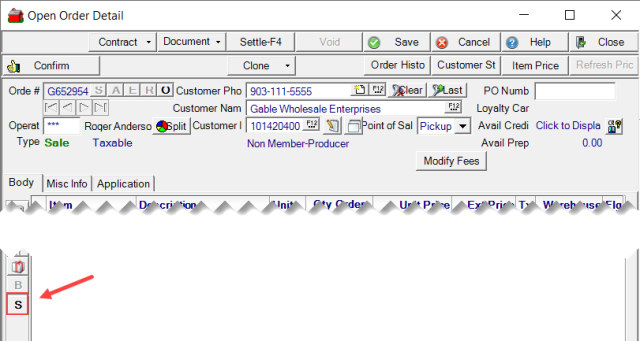
Click the S button to access the Select Scale Ticket window. All open scale tickets associated with the customer are listed. Choose the Scale ticket for the Order by clicking the checkbox to the left of the Ticket # column then click the Select button.
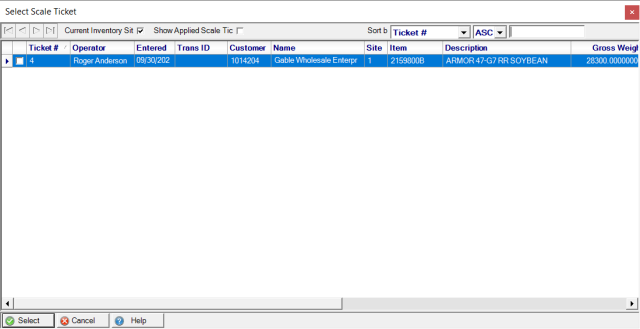
When choosing to use the Scale Ticket to populate the Body tab, the Item and Quantity from the Scale Ticket are included. Be aware that the Quantity can not be changed.
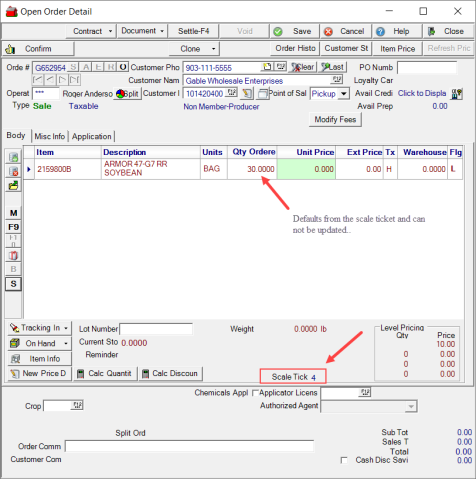
Next to the Level Pricing section, the Scale Ticket ID appears and prints on 8.5" x 11" printed sales invoices below the Item description.
Learn about creating a Custom Weigh Scale Ticket from Order Entry here.
Use a Scale Ticket in Batches
Scale Tickets can now be applied to Batches by using the Adjust Weight function after blending the batch. Scale Tickets apply to the Batch, not the individual ingredients, but multiple Scale Tickets can be applied to the Batch.
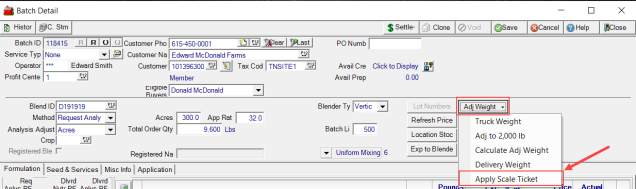
Select Apply Scale Ticket which opens the Select Scale Ticket window to select the appropriate ticket. Select the Misc tab to review which Scale Tickets apply to the Batch.

Locations utilizing the Delivery functionality can reference the scale ticket in the Deliver Batch window and the last delivery will recalculate the Batch weight.
A Scale Ticket can also be referenced on the Deliver Batch window by entering a Scale ID or use F12 to search.

Use a Scale Ticket in Assembly Orders
Scale Tickets can now be referenced for Customer-Guaranteed and Customer Non-Guaranteed Assembly Orders. After the AO is assembled, use the Adj Weight button to access Apply Scale Ticket and select one or multiple Scale Tickets to apply.
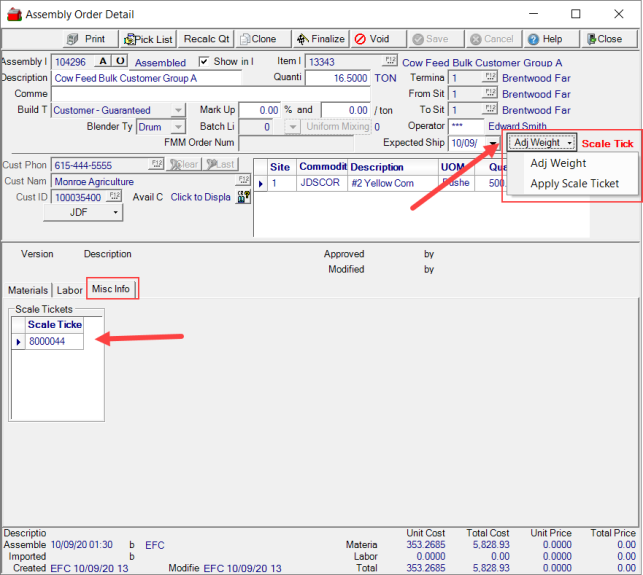
The new Misc Info tab notates the Scale Tickets selected for the AO.
Reports
Create a Ticket Detail report for Custom Weigh tickets found in Commodity > Reporting > Tickets and select the Ticket Detail report. Add a Producer filter which is an available field when Custom Weigh is selected as the Ticket Type and enter the Producer ID or use F12 to search. Enter a Product Division ID or use F12 to search or indicate a specific Vehicle ID.
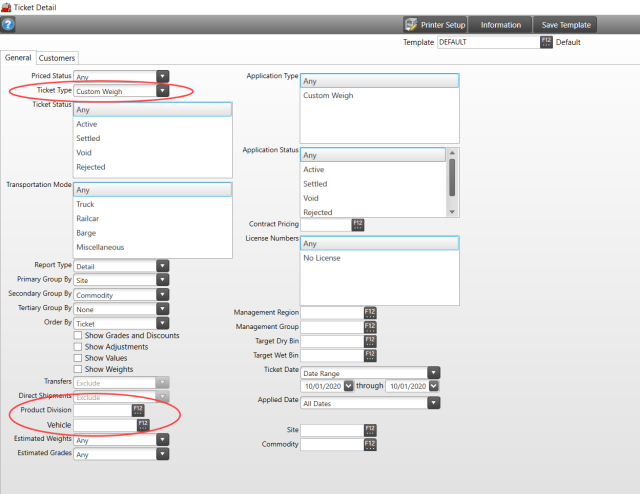
Select Preview to view the report on-screen or Print to print directly to the default printer.
The Ticket Audit report is available to identify missing tickets.
See Ticket Audit and Ticket Detail Report for more information.