Access Direct Orders Direct
View Date and Inventory Site information about this Direct Order.
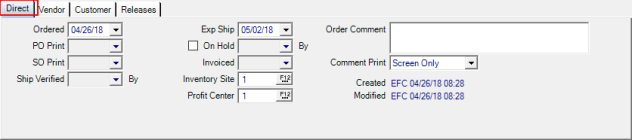
The OrderedDate defaults to the current date. To edit, click into the field and enter a date using the mm/dd/yy date format or select the drop down calendar.
Select the date a PO Print, Purchase Order, was printed by entering a date using the mm/dd/yy date format or using the drop down calendar.
Ship Verified populates with the date once the DO Ships.
Use the Exp. Ship, Expected Ship field to indicate when the DO is expected to ship. This date defaults to the current date and can be changed by entering a date using the mm/dd/yy date format or select from the drop down calendar.
Click On Hold to place the DO on hold. This field defaults to the current date only and indicates the Operator ID of who placed the DO On Hold.
The Invoiced dates populate with dates when the Ship process is complete and AP and AR information has been entered.
Enter the Site ID for the Inventory Site or select F12 to search.
Profit Center populates with the Profit Center ID automatically and can be updated by entering a different ID or selecting F12 to search.
Enter an Order Comment in the 70 character alpha-numeric field then select the Comment Print and choose how the Order Comment should be displayed
- Screen Only
- Vendor Copy
- All Documents