View, Edit or Add a new Direct Order in Access Open Direct Orders, a method of ordering items from a vendor who ships directly to the customer. Direct Orders are settled in their entirety to an available prepaid or customer credit when the items ship. Additionally, all Accounts Payable vendor invoices for DO's are entered through Direct Orders.
Use the Access Open Direct Orders from the DO menu to view and create Open Direct Orders. Search for an Open Direct Order using  to access the Select an Open Direct Order grid, learn more here or click to perform an active field search, learn more here.
to access the Select an Open Direct Order grid, learn more here or click to perform an active field search, learn more here.
| Functionality |
|
Customize the options available for Direct Orders by navigating to Merchant Ag FIN > Admin > Installation > Access Parameters > DO tab. Select Two Step Processing to divide the Accounts Receivable and Accounts Payable invoicing into two separate processes during Ship Verify. Select Show Freight Vendor on DO Invoices to include the Freight Vendor Name on DO Invoices. Disable Reason Codes by selecting Turn Off Reason Codes to accept changes on DOs automatically. Allow Modify Fees by navigating to Merchant Ag FIN > Admin > Installation > Access Parameters > IN tab and selecting Allow Fee Removal. |
| Access |
| Grant permission to User Profiles in Access User Profiles > Security > Direct Orders> Access Open Direct Orders |
Add a Standard Direct Order
Click  to create a new Standard or Billing Adjustment Direct Order. Once Add is selected, the Direct Order ID, a unique system generated ID number is assigned to both a Standard and Billing Adj Direct Orders.
to create a new Standard or Billing Adjustment Direct Order. Once Add is selected, the Direct Order ID, a unique system generated ID number is assigned to both a Standard and Billing Adj Direct Orders.
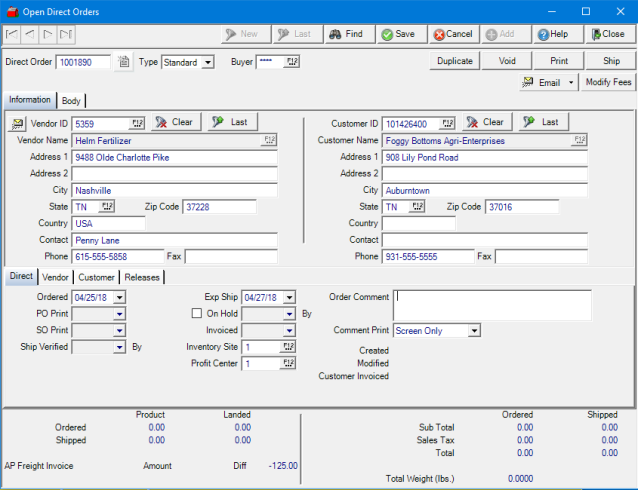
Choose the Type of Direct Order, either
- Standard- the default option for a new Direct Order.
- Billing Adj.- Select to adjust a DO after the Ship Verify process has been completed. See the Billing Adj section.
Enter the Operator ID of who is creating the order as the Buyer or select F12 to search.
See Navigation Basics to learn about the shared buttons and icons in the Direct Order. Functions specific to a Direct Order include the options below.
Click  when the DO ships to the Customer to record the Vendor Invoice and Customer payment. Learn about the Ship process here.
when the DO ships to the Customer to record the Vendor Invoice and Customer payment. Learn about the Ship process here.
 a copy of the DO to the Vendor or Customer automatically or print to a PDF version to fax.
a copy of the DO to the Vendor or Customer automatically or print to a PDF version to fax.
- Vendor Copy (Auto)- Select to have the vendor copy emailed by an automated service to the Purchase Email address on the AP Vendor account.
- Vendor Copy (View PDF)- View a PDF copy of the DO to be printed and faxed or mailed.
- Customer Copy (Auto)- Select to have the vendor copy emailed by an automated service to the Email address on the Customer account.
- Customer Copy (View PDF)- View a PDF copy of the DO to be printed and faxed or mailed.
If available, select  to edit the Taxes and fees assessed on the order.
to edit the Taxes and fees assessed on the order.
Use  to create a copy of a Direct Order or choose to create a Billing Adjustment Direct Order. Learn more here.
to create a copy of a Direct Order or choose to create a Billing Adjustment Direct Order. Learn more here.
Learn more about any Direct Order tab by clicking the link.
Information- Specify the Vendor and Customer.
Body- Use to add Items to the Direct Order
Direct- Use the Direct tab to specify Dates for the Direct Order.
Vendor- The Vendor tab will be used to set the Freight options for the Direct Order.
Customer- Select any Bookings, Sales Contract, Non-Contract Prepaids of the Customers to be used for the Direct Order.
Releases- Information will populate when Direct Orders are created through a Purchase Contract.
Add a Billing Adjustment Direct Order
A Billing Adjustment Direct Order is a method of adjusting the AP invoice and amount settled to the Customer account for Items returned to a vendor. A Billing Adjustment is entered like a Standard Direct Order with the exception the quantities are entered as negative amounts.
On the Information tab, select the Vendor and Customer for the Billing Adjustment.
Body
Add the items to be returned to the vendor, shipped directly from the Customer, by using ![]() or
or ![]() and entering the Item ID or use F12 to search.
and entering the Item ID or use F12 to search.
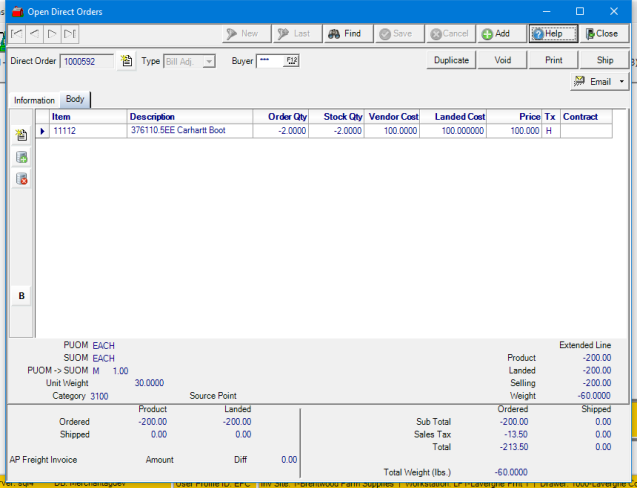
Enter the Order Quantity, the returned Item quantity, as a negative number.
![]() Reminder: When entering items on any Direct Order, the Purchase Unit of Measure for the Vendor is used.
Reminder: When entering items on any Direct Order, the Purchase Unit of Measure for the Vendor is used.
Finalize the Billing Adj DO by clicking the Ship button. and entering the Accounts Payable and Accounts Receivable information. Learn about the Ship process here.