Direct Order Ship Verify
Use  to enter the Accounts Payable Invoice and settle the Direct Order to the Customer account.
to enter the Accounts Payable Invoice and settle the Direct Order to the Customer account.
In the Direct Order Ship Verify window, the Product Totals for both AP and AR are displayed.
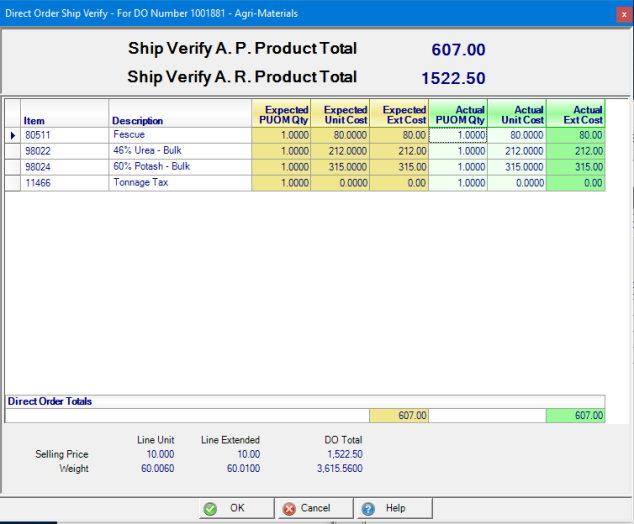
Actual PUOM Qty and Actual Unit Cost can be edited to update either field with correct quantities and unit cost. The Actual Ext Cost for any item will be updated automatically.
Use  to change the amount any Fee such as Tonnage Tax, if available.
to change the amount any Fee such as Tonnage Tax, if available.
The Direct Order Totals display the Expected Extended Cost and Actual Extended Cost.
The Items listed can not be edited. Return to the Body tab to edit the items included on the Direct Order.
Click OK to accept the items and cost.
Use the Ship Verity AP / AR Entry to add the AP invoice and settle the DO to the Customer account.
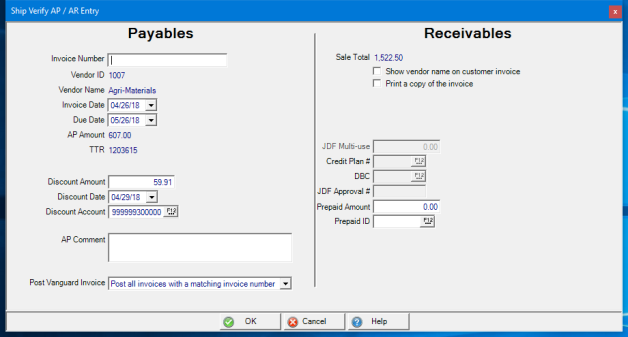
Payables
Enter up to 20 alpha-numeric characters as the Invoice Number.
The Vendor ID and Name populate automatically.
The Invoice Date defaults to the current date and can be updated by clicking into the field and using the mm/dd/yy date format or by using the drop down calendar.
The Due Date of the invoice is calculated using the Due Day Calculation information set on the General tab within the AP Vendor account. Edit this date by clicking inot the field and using the mm/dd/yy date format or by using the drop down calendar.
Based on the Invoice Date, a Discount Amount may populate automatically. Retain this information or edit or remove the amount. If a Discount is available, the Discount Date will indicate the day payment must be made by to receive the Discount Amount.
Track the Discount taken on the Invoice by selecting the Discount Account General Ledger account by adding the GL account ID or use F12 to search.
An AP Comment can be added of up to 40 alpha-numeric characters.
For Locations utilizing Vanguard Ag only, use the Post Vanguard Invoice drop down to select
- Do not post any invoices
- Post all invoices with a matching invoice number
- Post all invoices with a matching DO number
Receivables
The Sale Total is confirmed and the amount settled to the Customer account.
Use either checkbox to indicate how any invoice will print.
- Show vendor name on customer invoice
- Print a copy of the invoice
The methods available to settle the Direct Order depends on the credit options set on the Customer account.
If JDF Multi-use is available, click the title.
The Credit Plan Number and DBC will populate automatically but can be updated by clicking into the field and entering the information or using F12 to search. As the transaction is settled, the JDF Approval # will populate.
Customers with open Prepaids can settle a Direct Order to a Prepaid. Populate the Prepaid Amount by clicking the title then enter the Prepaid ID or use F12 view the Select Prepaid window to choose the Prepaid.
Split settlements may be available by indicating the amount to settle to JDF and to an available Prepaid.
Click OK to add the AP Invoice to the AP Vendor account and settle to the Customer account. The Direct Order can now be found in Access Closed Direct Orders.