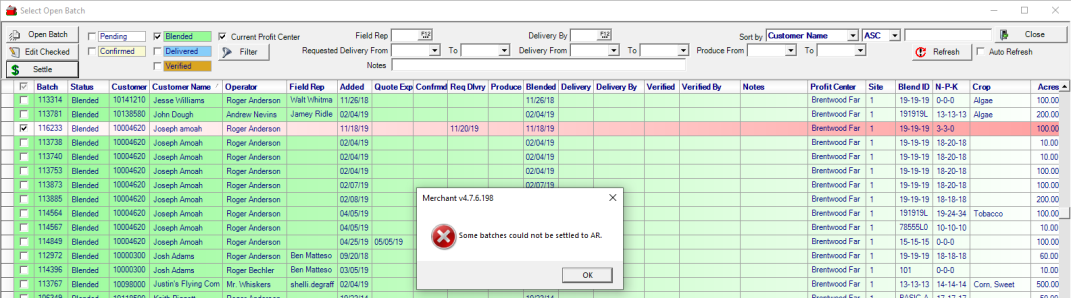Utilize Dispatching to view scheduled services and deiveries of Fertilizer batches. Combine any of the fields in the Sort by option or any of the fields to view only the Batches required.
| Access |
| Grant permission to User Profiles in Access User Profiles > select a User Profile > Security > Fertilizer Blending > Main Menu > Access Dispatching. |
Verify that HiRes Monitor is selected on the Workstation used for this function. See Access Workstations for more information.
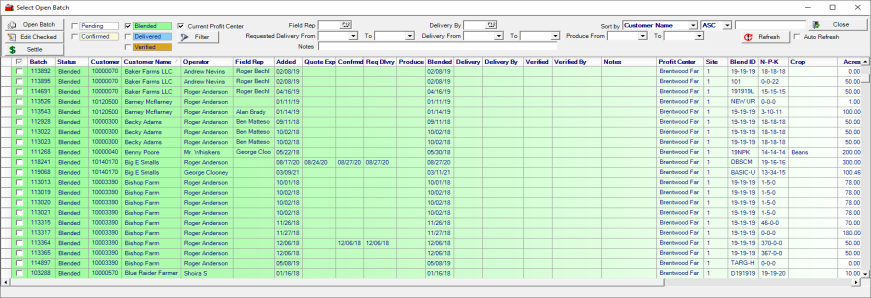
Sort
Filter the Select Open Batch list by selecting any field available in the Sort by: drop down menu located in the upper right corner of the window. Select a sort order of Asc or Desc to re-order the list. Enter a search value in the field to the right if needed. Quickly sort the window by clicking on a Column title.
- Batch - Batch ID number assigned
- Status - Groups Pending, Confirmed, Blended, Delivered together
- Customer - Search by Customer ID.
- Customer Name- Customer Name
- Operator- Name of who created the Batch.
- Field Rep - Select a Field Rep
- Delivered By - Name of who Delivered the Batch
- Added - Date the Batch was added
- Quote Exp - Date the Quote expires.
- Confirmed- Date the Batch was confirmed.
- Req Delivery- Requested Delivery Date
- Produce- Production date of the Batch.
- Blended- Date the Batch was blended.
- Delivery- Scheduled delivery date
- Delivery By - Who delivered the Batch
- Verified - the date the Batch was verified
- Verify By - The name of who verified the batch
- Notes - Sort by any Note added to the Batch
- Profit Center- The profit center the Batch is attached.
- Blend ID- The Blend ID selected for the Batch
- NPK- Nutrient anlysis
- Crop Use- Crop ID selected when creating the Batch
- Acres- Number of acres indicated in the Batch
- Tons- Number of tons requested in the Batch
- Vehicle- Any vehicle referenced on the Batch
- Scale Ticket- Scale Ticket ID
- Type- Sale or Reversal
- Amount- Total Amount of the Batch
- Site- Site ID for the Batch
- Field Description- Customer Field description entered on the Misc tab of the Batch
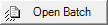 - Open the selected Batch.
- Open the selected Batch.
Edit on or multiple batches by selecting the checkbox to the left of the Batch ID and click 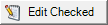 to edit the Dispatching information. Edit the following fields
to edit the Dispatching information. Edit the following fields
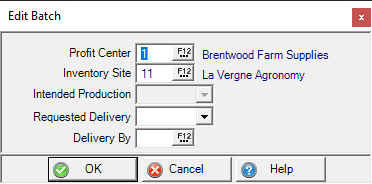
Enter a new Profit Center ID or select F12 to search.
Enter a new Inventory Site ID or select F12 to search.
Enter a Production Date in Intended Production or select from the drop down calendar.
Select a Requested Delivery date by entering or select from the drop down calendar.
Delivery By indicates the current Operator ID, enter a new Operator ID or select F12 to search.
Click OK to accept the changes.
Focus on a Batch Status
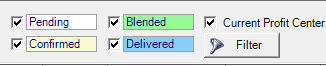
Focus on a specific Status by removing the checkmark for any status.
 - Select to add a Fertilizer Batch filter where you can select specific Customer accounts, Profit Centers, Crop Use or Third Party Service Vendor. Please note that if
- Select to add a Fertilizer Batch filter where you can select specific Customer accounts, Profit Centers, Crop Use or Third Party Service Vendor. Please note that if  appears, this indicates a Filter is applied and will remain in use until it is cleared. Leanr more about applying a Batch filter here.
appears, this indicates a Filter is applied and will remain in use until it is cleared. Leanr more about applying a Batch filter here.
Focus on an Operator

Focus on Batches for a specific Field Rep or who will deliver the Batch by entering the Operator ID or selecting F12 to search.
Focus on Batch Dates

Select any of the Date by entering a Date or selecting from the drop down calendar.
- Requested Delivery From
- Requested Delivery To
- Delivery From
- Delivery To
- Produce From
- Produce To
Refresh the Batch Listing

Select the Refresh button to Refresh the Open Batch Listing or select Auto Refresh which refreshes the List every 30 seconds.
 Settle
Settle
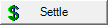 is available if the parameter Allow AR Settlement of Orders and Batches from Dispatching is enabled in Admin > Installation > Access Parameters on the AR tab.
is available if the parameter Allow AR Settlement of Orders and Batches from Dispatching is enabled in Admin > Installation > Access Parameters on the AR tab.
To settle one or multiple batches for the same customer to Accounts Receivable, select the batch(es) by clicking the checkbox to the left of the Batch ID then click the Settle button.
Select OK when the Settle batch window appears.
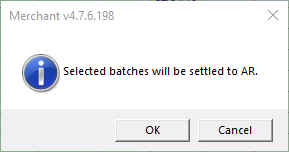
As Batches are settled, a confirmation window appears.
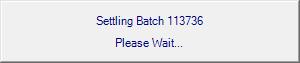
If a batch can't be settled for any reason, a message appear that a batch(es) can't be settled and will be highlighted on the Access Dispatching grid with red.