Transactions
Shows all transactions for the periods and site(s) selected. This grid is useful for finding discrepancies relating to On Hand Quantity or Weighted Average Cost.
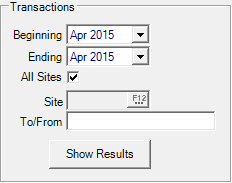
|
To view Activity for all transactions, begin by selecting Financial periods in the Beginning and Ending fields. Remove the default of “All Sites” and provide a Site ID to focus on one Site.
Use the To/From field to view inventory transactions for a specific Lot Number, Customer ID or Inventory transaction number for individual Results.
Click Show Results. |
Transactions Grid - Shows all transactions for the periods and site(s) selected. This grid is useful for finding discrepancies relating to On Hand Quantity or Weighted Average Cost. For a full list of Transaction types, see Transactions.
All Inventory transaction types are available for selection. Select the checked "All" button in the left hand corner for all transactions or select one or any combination of individual check boxes.

- Date - Date of the Transaction
- Site - Location the transaction took place
- Type - Type of transaction as selected in the View Inventory Transactions header.
- TTR - Transaction Tracking Reference for the transaction
- Period - Period of the transaction
- Reference - Depending on the transaction selected, this may be the PO number, Order number or any reference included in inventory transfers.
- Quantity- Quantity of the item involved in the transaction.
- Price- The selling Price of the item
- Ext. Revenue - Extended Revenue- The price multiplied by the quantity sold
- Ext. Cost - Extended Cost - The weighted average cost at the time of the sale multiplied by the quantity sold
- W. Ave. Cost - Weighted Average Cost after the transaction
- On Hand - On Hand quantity after the transaction
- Totals: Total of the Quantity, Ext. Revenue and Extended Cost column.
When individual transactions are selected, additional information is displayed at the bottom of the window. For example, if you select an OE, Order Entry transaction, the Operator, Date and time of the transaction, the customer account number and name, and the Unit cost is displayed.
 - Revise Unit cost for current inventory transaction. Select this button to enter a new Unit Cost for the current or the previous period.
- Revise Unit cost for current inventory transaction. Select this button to enter a new Unit Cost for the current or the previous period.
Reset Sort Order- Select to modify the sort order.
 - Select to Export all Transactions included on the grid for further analysis.
- Select to Export all Transactions included on the grid for further analysis.
Review any of the Closed transaction types listed below by double clicking on the transaction within the grid.
|
|
|
|
|
|
|
|
Note: VC transactions for PO Receipts with shrink use the following calculation: (Units Received * Unit Cost) / (Units Received - Shrink Amount) |