Item Detail - Sites
Basic and Detailed Information
Select the Sites tab for an overview of Site specific information for On Hand quantity. Access any Site listed by double clicking on the Site name to Add and Edit specific information for site pricing, re-ordering and inventory adjustments, lot tracking and shelf labels.
The Sites tab on Item Detail provides At-a-Glance quantity information regarding the Item at all Sites. Double click any Site to view and create Site specific information for the Item. The Site specific screen provides Inventory level fields for the Site and additional tabs to set Site Pricing, Site specific Fertilizer grade information and Lot tracking.
Item Detail - Sites- Basic Information
Use the overview Sites tab for At-a-glance information about the Item.
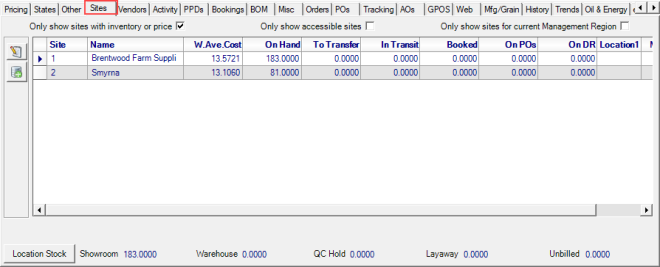
At the top of the Sites grid, select either or both option, Only Show sites with Inventory or Price or Only show accessible sites.
Only show sites with inventory or price- Selected by default. Only Sites with On Hand Quantity will be listed.
Only show accessible sites- If selected, only the sites the user has access to as set in Access User Profiles in MerchantAg FIN will be listed.
Only show sites for current Management Region- Select the checkbox to view only the Sites associated with the logged in Users Management Region.
Site- Displays the Site ID.
Name- The Name of the Site
W. Ave Cost- Weighted Average Cost of the Item at that particular Site. This will vary from Site to Site.
On Hand- Current On Hand Quantity of the Item.
To Transfer- Displays the quantity on the Item on a Site Transfer. If the quantity displayed is a negative number, this is the Site that is shipping the Item. If the quantity displayed is a positive number, this is the Site receiving the Item. Learn more about Site Transfers at Access Open Site Transfers.
In Transit- The quantity displayed is the quantity on a Shipped Site Transfer.
Booked- Quantity on Customer Bookings. See Access Open Bookings for more information.
On POs- Quantity of the item on Approved or Partially Received Purchase Orders.
Use the On DR to view the quantity of the item on Dealer Requests.
Location 1 - Location within in the Store this item is located.
Multi-bin Ct- Multi-bin Count. This information populates as Multi-Bin Inventory counts are entered. See Select an Inventory Counting Method to learn about the Inventory options available.
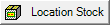 - Select for at a glance quantity information for an Item.
- Select for at a glance quantity information for an Item.
Learn more about the information contained within each Site by clicking the tab title.
Sites - Inventory- use the inventory levels portion the window to set Site specific reorder points, minimum and maximum stock quantities and flag the Item for Shelf Labels.
Sites- BOM- used for all Assembly Orders, in Calculate Feed Orders, and all applicable reports if populated on Assembly Items.
Sites- Pricing- View and Edit Site specific information pricing for the current and future price of an item.
Sites- Pricing Calculation- View and edit the automated Pricing rules applied to item for the selected site
Sites- Price History- The Price History grid provides a history of an item's price changes at this Site
Sites- Other- View an accumulation of activity for this item at the selected Site and set Site specific Blend Sheet Units of Measure.
Sites- Live Count- Displays Live inventory counts that have been entered but not posted.
Sites- Lot Numbers- Lot numbers for Items will be recorded on the Lot Tracking tab if Full or Seed tracking has been selected.
Sites- Fertilizer- Select the option of Use Site Nutrients on the Fertilizer tab for use of the nutrients indicated when blending Fertilizer batches.
Sites- Mfg-Grain- Set Feed items to use Site AO Settings and Site Market Cost Settings
Sites - Reorder/Restock -Use the Reorder/Restock tab to set when the Item will be available to the Reorder and Restock options available on the Purchasing menu.