Item Detail - Sites
After double clicking a Site, use the inventory levels portion the window to set Site specific reorder points, minimum and maximum stock quantities and flag the Item for Shelf Labels.
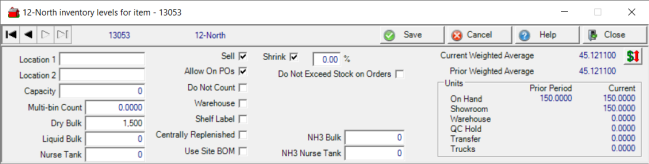
Location 1 & 2- Two locations can be entered to indicate where the item is stocked in store. This information prints on warehouse pick tickets, if selected, and on Inventory Count Sheets.
Capacity- The maximum quantity that can be stocked of an item in Stocking Unit of Measure. This information will be included in the Ingredient Status report when run in Detail. See the Ingredient Status report for more information.
Sell- Select to make the Item available for sale at this site. Remove the checkmark to prevent an Item from being sold, for example, the Item is discontinued and no sales should occur.
Allow on POs- Selected by default to purchase the Item for this Site. Remove this checkmark to prevent adding this item to Purchase Orders when a Site will no longer carry an item but has On Hand Quantity.
Do Not Count- Excludes the Item from inventory count sheets.
Warehouse- Select Warehouse to generate a Pick Ticket at time of sale.
Shelf Label- Flag the Item to be included when Shelf Labels are printed. See Print Shelf Labels to learn about creating Shelf Labels.
Centrally Replenished- Select if this item is centrally replenished.
Select Use Site BOM to use the Bill of Materials from the Site instead of master Item detail
Click the Shrink checkbox when the Item will be excluded from the Shrink percentage set on the category and Shrink will be calculated when received based on the percentage entered in the % field.
When Do Not Exceed Stock on Orders is chosen, this item will not be allowed on Orders beyond the Site Inventory level.
Current Weighted Average Cost- The current WAC for this Site.
Prior Weighted Average- The Weighted Average Cost of the item at last month end.
Click  the Change Inventory Value button to manually change an item's Weighted Average Cost using the window below.
the Change Inventory Value button to manually change an item's Weighted Average Cost using the window below.
Enter a new Weighted Average Cost and Reference and click OK to accept the change.

Multi-Bin Count- The total of all multi-bin counts that have been entered for the item and site but not posted appears here. Use this field to correct any inventory count before Updating Multi-Bin Counts. See Select an Inventory Counting Method to learn more about performing an Multi-bin Count.
Dry Bulk- Indicate the Dry bulk capacity of the Item. This information is used in the Fertilizer DPR report.
Liquid Bulk- Enter the Liquid bulk capacity of the Item.
Nurse Tank- Enter the capacity of the Nurse tank.
NH3 Bulk- Indicate the capacity for NH3 bulk.
NH3 Nurse Tank- Indicat the capacity for NH3 Nurse tank.
Units- At a glance information of On Hand Quantity
- On Hand - Displays On Hand Quantity for the Prior and Current Period
- Showroom - On Hand Quantity
- Warehouse - On Hand Quantity for items designated "Receive to Warehouse" during the receipt process on POs.
- QC Hold - Any items on Quality Control Hold.
- Transfer - Quantity due the location in a Site Transfer.