Enter Live Count
Live counts can be done while the store is open taking into account any transactions that take place between when the item count is entered and when the count is updated or finalized. Live Count can be used when counting by aisle, bin or store sections. Perform a Live Count using a wireless network and a RDP session to prevent losing counts if network issues occur.
| Access |
| Grant permission to User Profiles in Access User Profiles > select a User Profile > Security > Inventory > Inventory Counting > Enter Live Count |
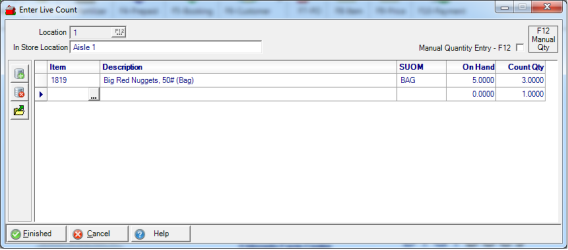
Enter the Location ID or select F12 to search.
Enter an indicator of the In Store Location bin, or aisle in this 50 character alpha-numeric field. This displays on the Live Count tab within the Sites tab in Item Detail.
Manual Quantity Entry will allow entering the entire count quantity for items in the Count Qty field.
Instead of manually entering count quantities for items, consider using a scan gun. The advantage of using a scan gun instead of Manual Quantity Entry is that a scan gun will increase the quantity on an Item by one each time the item is scanned.
As items are scanned, the following fields populate the Enter Live Count grid.
- Item - Item ID
- Description - Item description
- SUOM - Stocking Unit of Measure
- On Hand - Current On Hand quantity
- Count Qty - tabulated as items are scanned or manually entered if Manual Quantity Entry has been selected.
As Items flagged for Full or Seed Lot Tracking are entered, click on the Item to access the Lot Tracking window. Enter the Count Quantity and if necessary, click the Add icon and enter a new Lot Number and the Count Quantity.
Items will appear in red if it has been counted in the same Live Count to avoid double counting.
Select ![]() to import counts that were completed with a WASP gun. Any invalid records will print on a report after the import. The file is in the format:
to import counts that were completed with a WASP gun. Any invalid records will print on a report after the import. The file is in the format:
Item ID, Count, Site, Date Time
1819,250,1,06/04/2009 12:57:01
Select Finished when all items have been counted.
See Correct Live Count Values for more information regarding correcting a Live Count.
If a message indicates that the item entered on a live count is not valid, it could be an item marked as a Grain Item, these items are counted through the Grain > Adjust Inventory function.