Select Set Uncounted to Zero when all items in a category have been counted and item quantities are zero. Uncounted items or items with a count date previous to the current Count Date will also be zeroed. Run this process initially in Proof mode to review items. Run this process in Live mode after items are verified to update Item On Hand quantities.
| Access |
| Grant permission to User Profiles in Access User Profiles > select a User Profile > Security > Inventory > Inventory Counting > Set Uncounted to Zero. |
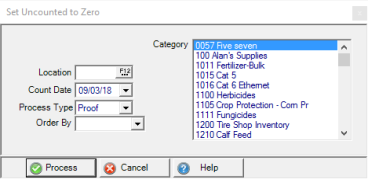
Enter the Location ID or select F12 to search.
In Count Date, select the first day of the inventory count from the drop down calendar or enter the date using the mm/dd/yy date format. Any items counted on or after this date and new items created after this date will be ignored.
Process Type - Select either
- Proof - Select Proof to review items
- Live - Select Live to Set Uncounted Item quantities to zero.
Choose how the report is sorted by selecting either Item ID or Description in Order By.
In the Category section, select one or multiple Item Categories.
Select Process to create the report.
Understanding Your Report
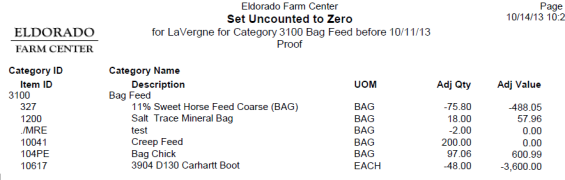
Category ID displays the Item Category ID
Category Name indicates the Item Category name.
Item ID includes the Item ID and the Item Description.
UOM displays the item Stocking Unit of Measure.
Adj Quantity, Adjusted Quantity, the quantity that will be adjusted to set the On Hand quantity to zero.
Adj Value, Adjusted Value, is the value of the adjusted inventory calculated by multiplying the Weighted Average Cost by the Adjusted Quantity.