View, Edit or Add a new Service Transfers to transfer income from one Site to another to recognize where service income was generated. This allows the Location that provided the service to recognize the service income generated. For instance, this feature is useful for locations who blend a Fertilizer Batch but the spreading was completed by another store.
To search for an existing Service Transfer, select  and learn more about Select an Open Service Transfer.
and learn more about Select an Open Service Transfer.
| Access |
| Grant permission to User Profiles in Access User Profiles > select a User Profile > Security > Inventory > Movements > Access Open Service Transfers. |
Open Service Transfer Detail
View or Edit an Open Service Transfer found in Search results by double clicking on it or select the Transfer and select Edit. Select the Add button  to begin a new Service Transfer.
to begin a new Service Transfer.
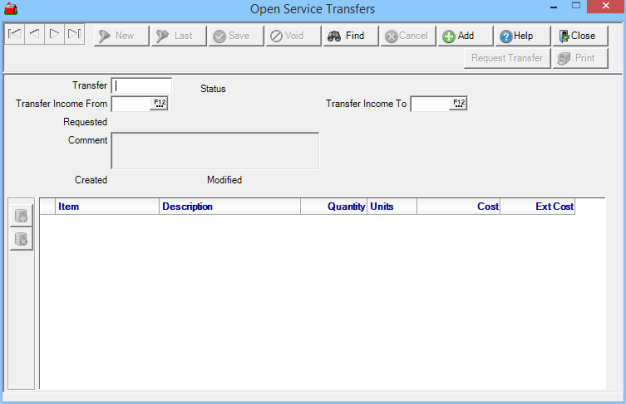
Transfer is a unique system generated numeric ID assigned when Add is selected.
Enter Transfer Income To, the Site ID that will receive the Service Revenue or select F12 to search.
Select the Site ID in Transfer Income From which is the Site ID that will transfer the Service Revenue to another Site or select F12 to search.
Enter any Comment or reference in this 70 character alpha-numeric field.
Choose the Non-inventory Item ID, such as a fertilizer spreading fee, that reflects the service provided or select F12 to search.
The Item Description populates automatically.
Enter the applicable Quantity. For example, the fertilizer spreading fee may be charged per acre, enter the number of acres spread.
Units displays the Items Stocking Unit of Measure for the Item.
Cost indicates the what is charged for the Item.
Ext Cost, Extended Cost, is calculating by multiplying the Cost by Units for total service revenue to be transferred.
Request a Service Transfer
Select 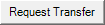 , the Request Transfer button to send the Service Transfer request to the Transfer Income From Site. All transfers sent but not yet approved have a status of Pending.
, the Request Transfer button to send the Service Transfer request to the Transfer Income From Site. All transfers sent but not yet approved have a status of Pending.
Approve a Service Transfer
Select 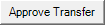 , the Approve Transfer button to send the revenue to the Transfer Income To Site. After this process is completed, a GL entry will be made to recognize the transfer of revenue.
, the Approve Transfer button to send the revenue to the Transfer Income To Site. After this process is completed, a GL entry will be made to recognize the transfer of revenue.