View, Edit or Add a new Site Transfer to move inventory Items between Sites. Prior to creating a Site Transfer, confirm if your facility has implemented the Single or Two Step process.
| Functionality |
| Navigate to Merchant Ag FIN and select the Transfers tab found in Admin > Installation > Access Parameters > IN > Transfers. |
| Access |
| Grant permission to User Profiles in Access User Profiles > select a User Profile > Security > Inventory > Movements > Access Open Site Transfers. |
One step the transfer is shipped and automatically received into the Receiving Sites inventory
Two step ships the transferred items and the receiving Site follows a Receiving process.
All Site Transfers include the following steps
- Add the Site Transfer
- Add Items to the Site Transfer
- Print a Pick Ticket
- Ship the Site Transfer
- Print a Ship document
Locations utilizing the Two Step Transfer process will
- Receive the Site Transfer which includes printing a Receiving Ticket.
Learn more about the Access Open Site Transfers window here and select an Open Site Transfer or select  to create a new Site Transfer.
to create a new Site Transfer.
Add a Site Transfer
Add a Site Transfer to move items from one Site to another by selecting the Add button. Follow this process for either the one step or two step transfer method.
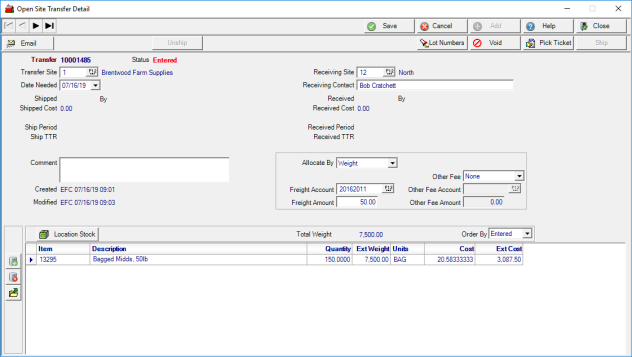
A unique system generated Transfer ID is assigned to the Site Transfer when you select Add from Open Site Transfers window.
Status defaults to Entered until the items are shipped.
Select the Transfer Site ID that will be shipping the items or select F12 to search.
Date Needed defaults to the current date. Click into the field and enter a new date using the mm/dd/yy date format or select the drop down calendar. This is an informational field only.
Select the Receiving Site ID that will be receiving the items or select F12 to search.
Any Receiving Contact information for the Receiving Site can be entered, up to 40 alpha-numeric characters.
Enter any applicable Comment for the site transfer in this 70 alpha-numeric character informational field.
Locations utilizing the Two Step Transfers method can use the optional fields below.
|
Allocate by- Select Weight or Value for how any freight amount will be allocated to the items. Defaults to Weight but select Value if Weight is missing from items.
Freight Account- The Freight account that will be credited for the Freight Amount. Defaults to the GL account set in Access Parameters in Merchant Ag FIN. To select a different GL account, click into the field and enter the number or select F12 to search.
Freight Amount- Enter an amount of freight associated with the transfer.
Other fee- Defaults to None. Select the drop down to choose:
Other Fee Account- If an Other Fee has been selected, the Other Fee GL Account number populates automatically or select F12 to select alternate account. Any accounts associated with the Other Fee field are set in MerchantAg FIN.
Other Fee Amount- Enter the amount of any applicable Other Fee.
|
Add Items to the Site Transfer
![]() - Add individual Items to the Site Transfer
- Add individual Items to the Site Transfer
![]() - Remove a selected Item from the Site Transfer
- Remove a selected Item from the Site Transfer
 - Select to Add a Kit by providing the Kit Item ID and Quantity to Transfer. Click Okay and the items from the Kit BOM populate the Item grid.
- Select to Add a Kit by providing the Kit Item ID and Quantity to Transfer. Click Okay and the items from the Kit BOM populate the Item grid.
The item grid populates with the following fields
Item- For individual Items, enter the Item ID or select F12 to search.
Description- Populates automatically when the item ID is selected
Enter the Quantity to transfer to the Receiving Site.
Ext. Weight- Extended Weight - the weight of the item multiplied by the quantity.
Cost- The current Weighted Average Cost for the item.
Ext. Cost- Extended Cost - The Cost multiplied by the Quantity transferred plus freight.Unit Revenue- An additional revenue amount per unit the Transfer Site will recognize for the Transfer or a negative amount to devalue the Inventory. During the receiving process at the Receiving Site, the Item will be added to their inventory at the Total Extended Cost which is the Extended Cost plus Unit Revenue. This field appears only if selected in Access Parameters. See Merchant Ag FIN > Admin > Installation > Access Parameters > IN > Transfers for more information.
Select Save when finished adding items.
Use 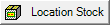 to verify current inventory levels at all sites for the selected item.
to verify current inventory levels at all sites for the selected item.
Total Weight- Total weight of all items shipped on the Site Transfer.
Order by- Display the items by Entered, the order the items were entered, or Item ID.
Learn how to add Items by scanning bar codes here.
Once a Site Transfer is saved, additional fields become available.

Lot Numbers- If an item included on the Site Transfer has been flagged for Lot Tracking, click the Lot Number button to select the Lot Tracking numbers for the Item for the Site Transfer. The Transfer will not Ship if this information is missing.
![]()
Select the Add icon and enter the Lot Number or select F12 to search. Enter the quantity of the Item shipped from all applicable Lots. Select Post  to assign the Lot numbers to Items.
to assign the Lot numbers to Items.
Void- If the Site Transfer was entered in error, select Void.
Pick Ticket- Select to print a Pick Ticket of the items to be shipped. 
Ship- When the Site Transfer detail is complete, select Ship to ship the items.
 - Email a PDF reprint of the Ship Ticket using MS Outlook.
- Email a PDF reprint of the Ship Ticket using MS Outlook.
Site Transfers are referenced on Items, see Item Detail Sites for more information.
Ship a Site Transfer
 Click the Ship button after all needed items have been added to the Site Transfer to print the Shipping Document and ship the Items.
Click the Ship button after all needed items have been added to the Site Transfer to print the Shipping Document and ship the Items.The General Ledger entry for the shipment will credit the inventory account at the transfer site, credit the GL accounts for freight or other fees, and debit the Inventory In Transit GL Account set on the IN > Transfers tab of installation parameters.
Receive a Site Transfer
 - Select to print a Receiving Ticket.
- Select to print a Receiving Ticket.
Sites utilizing the Two Step Transfer method will need to complete the transfer by Receiving the items. Access the Site Transfer in Open Site Transfers with a status of Shipped and click the Receive button. The weighted average cost of the item is updated when the items are received by the receiving site.
 - Select to Receive the Items on the Transfer. A Receiving Ticket will print automatically if not previously printed.
- Select to Receive the Items on the Transfer. A Receiving Ticket will print automatically if not previously printed.
Click Rec Ticket to print a receiving ticket.