Create a Sale to provide a temporarily discounted price on items in selected Item Categories. Multiple categories with different discount percentages can be included in the same sale. Use Access Sales to select an existing Sale to edit or select Add to create a new Sale.
| Access |
| Grant permission to User Profiles in Access User Profiles > select a User Profile > Menu Security > Inventory > Main Menu > Pricing. |
| Grant permission to User Profiles in Access User Profiles > select a User Profile > Security > Inventory > Pricing > Access Sales. |
Click Add to create a new Sale.
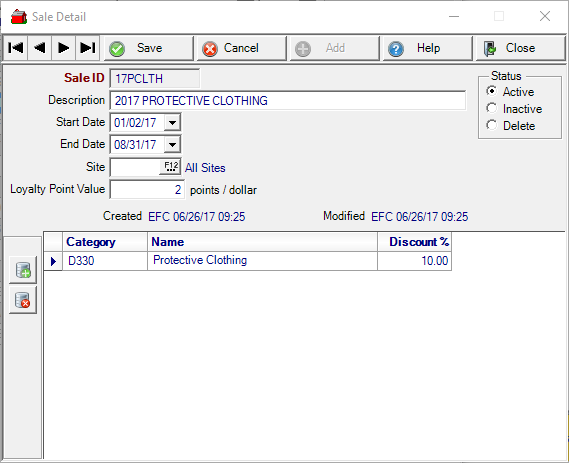
Enter a Sale ID in this eight character alpha-numeric field.
Provide a Description of up to 50 alpha-numeric characters.
Select the Start Date from the drop down calendar or click into the field and enter a Date using the mm/dd/yy date format. This is the date sales prices will be offered on items in the categories selected.
Select the End Date from the drop down calendar or click into the field and enter a Date using the mm/dd/yy date format. This is the date sales prices will no longer be offered in the categories selected.
Enter the Site ID or select F12 to search. If left blank, the sale will run at all Sites.
Enter the Loyalty Point Value points that will be earned per dollar spent. This applies to items marked as Loyalty Eligible only.
Status of the sale that is Active, Inactive or Delete. NOTE: The Status on a Sale does not automatically change to Inactive after the promotion End Date.
Add Categories
Select the ![]() to add a line to the grid to select categories for the Sale. If multiple categories have been selected, different Discount percentages can be offered during on the same Sale.
to add a line to the grid to select categories for the Sale. If multiple categories have been selected, different Discount percentages can be offered during on the same Sale.
Enter the Item Category ID or select F12 to search
Once the category is selected, the Name populates automatically.
Discount % - Discount percentage - Enter the percentage the item's L1 Current prices will be discounted.
Remove an Item Category using ![]() .
.