Browse Item prices provides a method of updating one, multiple or all item prices manually for a selected Item Category. Enter a new Price or Margin to calculate the New Price. Enter a new price to view the updated margin on the item before price changes are posted.
| Access |
| Grant permission to User Profiles in Access User Profiles > select a User Profile > Menu Security > Inventory > Main Menu > Pricing. |
| Grant permission to User Profiles in Access User Profiles > select a User Profile > Security > Inventory > Pricing > Browse Item Prices. |
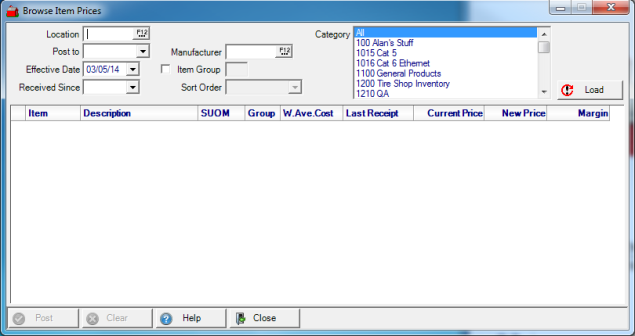
Enter the Location ID or select F12 to search.
Use the drop down list and choose a Post To
- Store- Updates L1 Price on item detail > Sites > Site ID indicated in Location > Pricing
- Location- Updates the L1 Price on item master
Select an Effective Date for the new prices to take effect using the drop down calendar or enter using the mm/dd/yy date format. This field defaults to the current date.
Provide a Received Since date to view Items received since that date using the mm/dd/yy date format or select from the drop down calendar.
Enter a Manufacturer ID or select F12 to search to filter items displayed by Manufacturer.
Select the Item Group checkbox and enter any applicable Item Group identifier to further filter the items.
Select one or multiple Categories to review and update.
Click  to populate the item grid. The Sort Order field becomes active after Items have been loaded to the grid. Choose
to populate the item grid. The Sort Order field becomes active after Items have been loaded to the grid. Choose
|
|
|
|
The grid displays the following details.
- Item - The Item ID is displayed.
- Description - Description of the item.
- SUOM - Stocking Unit of Measure for the item.
- Group - Any Item group assigned to the item is listed.
- W. Ave. Cost -Current Weighted Average Cost of the item.
- Last Receipt - Date the item was last received into Inventory.
- Current Price - Current L1 Price of the item.
Click into the New Price field and enter a new item price.
The Margin column displays the current margin for the item. Enter a new Margin to calculate the New Price by Margin. Items highlighted in gold indicate the current margin is outside the Gross Margin Range set on the Item Category.
Click  to transfer the New Price amounts to the selection in the Post To field. New Prices will populate the Future Prices column in Item detail and becomes the L1 Current Price on the Effective Date chosen.
to transfer the New Price amounts to the selection in the Post To field. New Prices will populate the Future Prices column in Item detail and becomes the L1 Current Price on the Effective Date chosen.
Remove all Items from the grid by clicking  .
.