Locations utilizing the WASP bar code scanners can use this option to create an inventory export file to be uploaded to WASP devices.
| Access |
| Grant permission to User Profiles in Access User Profiles > select a User Profile > Menu Security > Inventory > Main Menu > Pricing. |
| Grant permission to User Profiles in Access User Profiles > select a User Profile > Security > Inventory> Pricing > Download Pricing to WASP. |
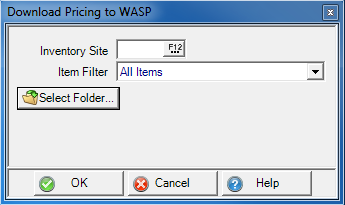
Inventory Site - Enter the Site ID or select F12 to search.
Item Filter - Select from the drop down menu
- All Items
- In Stock at Inventory Site
- On Hand or Activity in Last 6 Months
Select Folder - Navigate to the location the created filed will be saved.
Using WASP Software (DTComm)
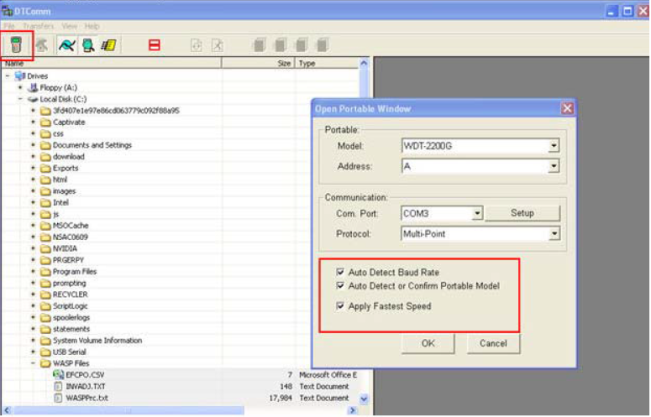
Connect the WASP device to the computer then launch the DTComm software. Click the Device icon to
recognize the WASP Device, selecting the correct Com Port. Confirm Auto Detect Baud Rate and Apply Fastest Speed checkboxes are selected then click OK.
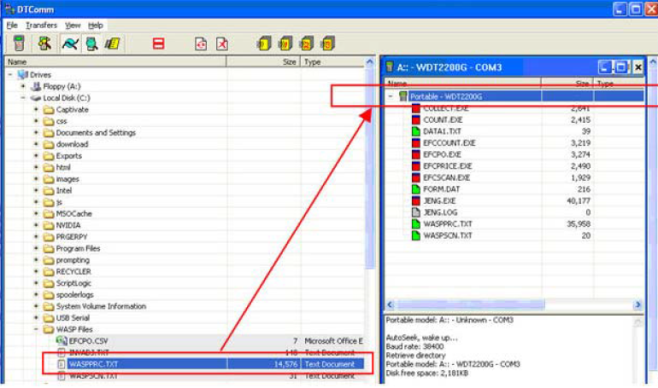
Files on the portable device are listed in the window on the right. Click the “+” beside the folder that you saved the recently downloaded file. Any files in that folder will be listed. Click on the WASPPRC.txt file in that folder; hold down the right mouse button and drag the file over to the right hand side of the window until the Portable – WDT2200G line is highlighted.
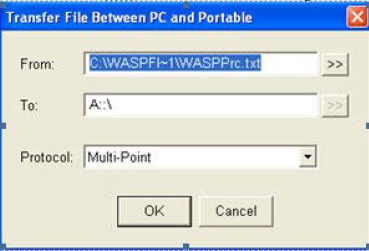
Let go of the right mouse button and the following window opens. Click OK. The file will start to transfer. Click Yes to overwrite the existing file and transfer the file the new file. The message DONE will display when the file has successfully transferred.