Create an export file of item information for the purpose of printing Item or Shelf labels.
| Access |
| Grant permission to User Profiles in Access User Profiles > select a User Profile > Menu Security > Inventory > Main Menu > Pricing. |
| Grant permission to User Profiles in Access User Profiles > select a User Profile > Security > Inventory > Pricing > Export Items for Labels. |
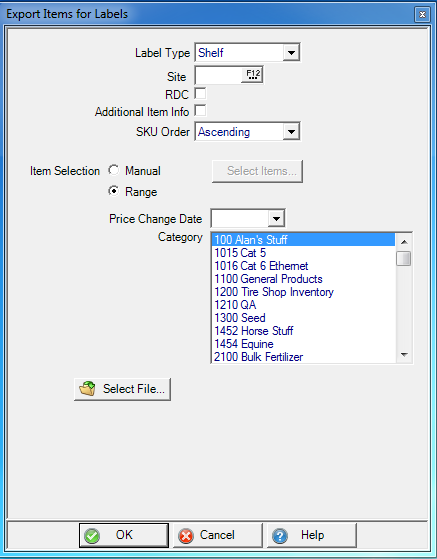
Select a Label Type
- Item - Label includes the UPC code, Item Description, Price and Unit of Measure
- Shelf - Label includes the UPC code, Item Description, Price and Unit of Measure
Select the Site ID or select F12 to search.
RDC becomes active if Label Type Shelf is selected.
Select Additional Item Info to include additional information to the report like Location. Monarch or AMS scan gun users will not be able to import the generated file when additional item information is included due to the format no longer matching the format required by the scan gun.
Use the drop down list to choose a SKU Order of either Ascending or Descending.
Item Selection -
- Manual - Select individual Items
- Range - Select one or multiple Item Categories.
If Manual is selected in Item Selection, click  to access the Select Items for Labels window and build the list for labels by add items using the Add icon.
to access the Select Items for Labels window and build the list for labels by add items using the Add icon.
Price Change Date is active if Item Selection Range has been selected. Click into the field and enter a date using the mm/dd/yy date format or select from the drop down calendar.
If Range is selected in Items Selection, Category is active and select one or multiple categories.
Click Select File and choose the location the label information will be written to, enter a descriptive file name and select a file format, .xls or .txt for the file.
Finalize the process by clicking OK.