Product Labels
Print Product labels with the Item ID, Item Description, and UPC Scan code to be placed on individual items.
| Access |
| Grant permission to User Profiles in Access User Profiles > select a User Profile > Security > Inventory > Main Menu > Product Labels |
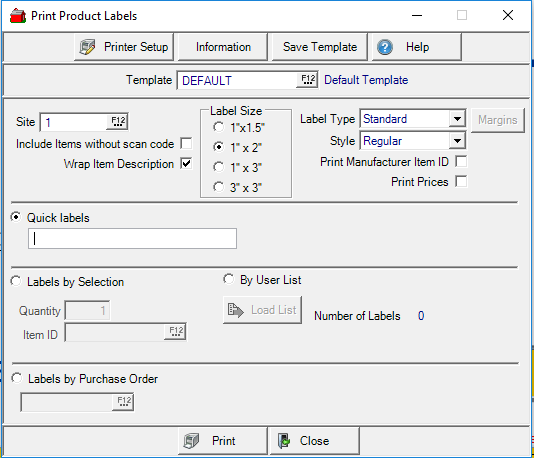
Select the Site for labels. If Site Pricing is used, verify the correct site before printing.
If Include Items Without Scan Codeis selected, items without UPC Scan codes will be included in the label print job.
To allow item description to print on a second line, select Wrap Item Description. If not selected, only one line of item description will print.
Choose the correct Label Size if the Label Type Standard has been selected.
Choose a Label Type based on the label printer. If a Zebra label printer is being used, select Standard. If printing with a laser printer, select Avery 5160.
If Avery 5160 is the label type selected, the Margins button becomes active. Select Margins and enter a new Top and Left Margin if required.
Select the Style of label needed.
- Regular - Includes Item ID, Description, Price and UPC Scan code.
- Clearance - Adds the word "Clearance" to the left of the Scan code.
Click Print Manufacturer Item ID to include the manufacturer Item ID from item detail.
Print Prices adds the current Level 1 selling price of the item to the label.
Select Quick Labels and scan an item UPC Scan code or enter an item ID for a single shelf label.
Use Labels by Selection to print multiple labels for one item by supplying the number needed in Quantity and the Item ID.
By User List will print Labels downloaded from a mobile device. Click the Load List button and select the User List.
Print labels for items on an Open or Closed PO by selecting Labels by Purchase Order. Enter the PO ID or select F12 to search.