Access Open Assembly Orders
The Select  an Open Assembly Order window opens, listing all Open and Assembled orders.
an Open Assembly Order window opens, listing all Open and Assembled orders.
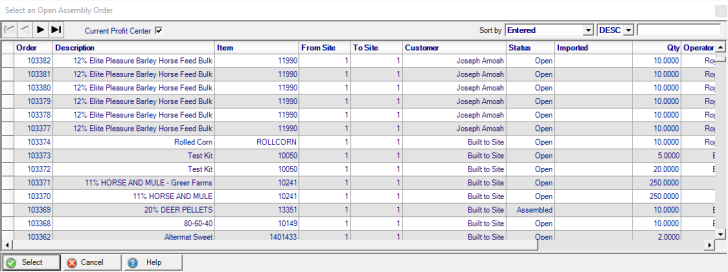
Sort the Select an Open Assembly Order window
Sort the Open Assembly Order list by selecting any field available in the Sort by: drop down menu located in the upper right corner of the window. Enter a search value in the field to the right.
- Order #- Sort in numerical order.
- Description- Sort in alphabetical order.
- Item- Sort in numerical order.
- Customer- Sort in alphabetical order
- Status- Sort in alphabetical order.
- Imported- displays the Imported date
- Qty- Sort in numerical order.
- Operator- displays the Operator Name on the AO
- Entered- Sort in numerical order.
Choose  after selecting an existing Assembly Order.
after selecting an existing Assembly Order.
Understanding Assembly Order Detail window
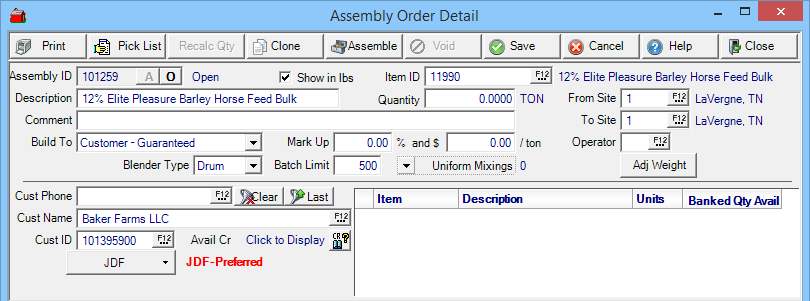
Assembly ID- A system generated ID for the Assembly.
 - Add an Assembly Order.
- Add an Assembly Order.
 - Open an existing Assembly Order.
- Open an existing Assembly Order.
Assembly Status- Displays Open or Assembled.
Description- Enter a description for the assembly order in this fifty character alpha-numeric field.
Comment- Enter a comment in this seventy character alpha-numeric field.
Build to- Select how this Assembly order will be built
- Site- Select when assembled order will become store inventory
- Customer - Non-Guaranteed- The Assembly order is for a specific customer with all components of the order appearing on the customer receipt.
- Customer - Guaranteed- The assembly order is for a specific customer with only the Description field appearing on the customer receipt.
Show in lbs- Selected will display components in pounds. If not selected, the components will display in Stocking Units of Measure.
Item ID- Select the Item ID of one of the Assembly Items that contains the appropriate components.
Quantity- Indicate the quantity to be assembled.
Mark Up- Select a percentage to mark the Assembly Order up. Use this optional field or select And $ or both.
And $- Enter an amount to mark up an Assembly Order per ton. Use this option field or select Mark Up or both.
From Site- Enter the Site ID that will assemble the feed or select F12 to search.
To Site- Enter the Site ID that will receive the assembled feed or select F12 to search.
Operator- Enter the Operator ID of who is creating the Assembly order or select F12 to search.
Cust Phone- Active if Customer Guaranteed or Non-Guaranteed selected. Enter the Customer Phone number or select F12 to search.
Cust Name- Active if Customer Guaranteed or Non-Guaranteed selected. Customer Name, enter the Customer Name or select F12 to search.
Cust ID- Active if Customer Guaranteed or Non-Guaranteed selected. Enter the Customer ID or select F12 to search.
Avail Cr- Available Credit, will populate once a customer account is selected.
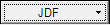 - Select the drop down menu available and select
- Select the drop down menu available and select
- Authorize- to Authorize settling the transaction to JDF.
- Customer Status- to retrieve up-to-date information on a JDF Multi-plan which includes
-
- Available Credit
- Credit Limit
- Restricted Status- If "Y" is indicated, sales to the JDF account are currently restricted.
Materials
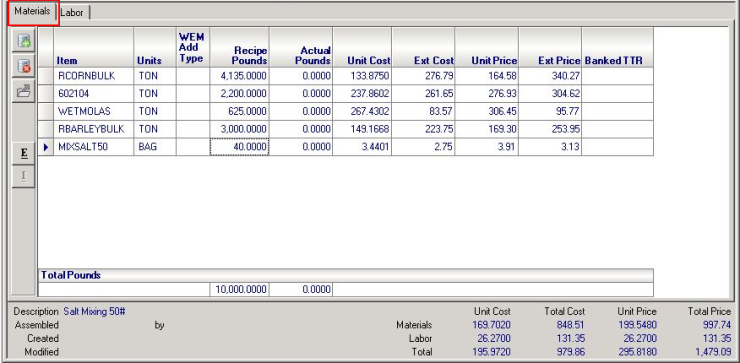
 - Select to load the BOM components listed on the Item ID selected in the Item ID field.
- Select to load the BOM components listed on the Item ID selected in the Item ID field.
![]() - Select to add an additional item to the AO.
- Select to add an additional item to the AO.
![]() - Select to remove a selected item from the AO.
- Select to remove a selected item from the AO.
 - Export the Items on the Materials tab to the Mixer.
- Export the Items on the Materials tab to the Mixer.
 - Import Items from the Mixer.
- Import Items from the Mixer.
Materials Footer
Select any component listed and the Footer will display the following,
Description- View the Item Description for the selected component.
Assembled- Provides the Date, Time and User ID of who assembled the Order.
Created- The User ID, Date and Time the Order was originally created.
Modified- The User ID, Date and Time the Order was modified.
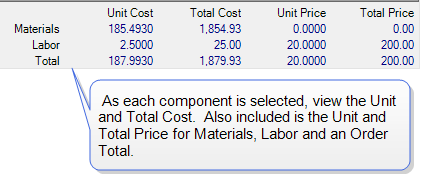
Labor
Items that are set as Non-inventory included in the Assembly item will be listed automatically.
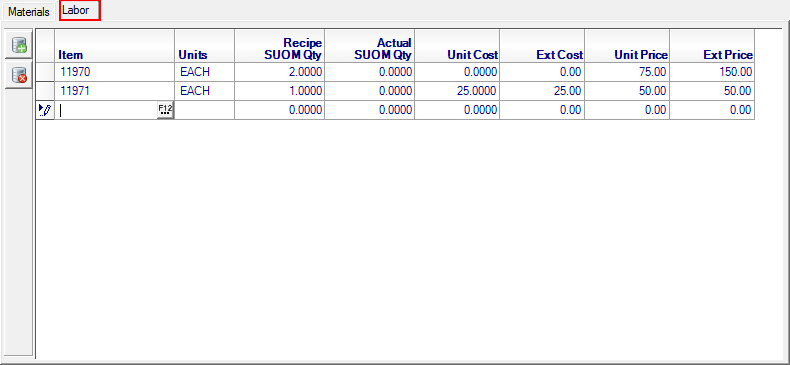
![]() - Add an Item
- Add an Item
![]() - Delete an Item
- Delete an Item
Item- Provides the Item ID.
Units- The Stocking Unit of Measure as set on the Item.
Recipe SUOM Qty- The Stocking Unit of Measure as indicated on the Item's Assembly Item.
Actual SUOM Qty- The Actual Stocking Unit of Measure based on the Quantity field and the Recipe SUOM.
Unit Cost- Cost of the component as listed on the Assembly Item.
Ext Cost- Calculated by multiplying the Ext. Cost for the component as indicated on the Item ID at the top of the AO by the Quantity.
Unit Price- The L1 Price for the component.
Ext Price- The Unit Price multiplied by the quantity ordered.