Enter or finalize Oil & Energy Orders from recent deliveries. Use  to view the list of all open Orders. See Select an Open Order for details on searching for an Open Oil & Energy Order.
to view the list of all open Orders. See Select an Open Order for details on searching for an Open Oil & Energy Order.
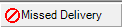 - Select to clear the previously assigned Route for the Order and flag the order as a Missed Delivery on the Assign Delivery map.
- Select to clear the previously assigned Route for the Order and flag the order as a Missed Delivery on the Assign Delivery map.
 - Visible after selecting a Customer account if open Prepaids are available to settle Orders.
- Visible after selecting a Customer account if open Prepaids are available to settle Orders.
Order # - Unique system generated Order number assigned after creating a new order. To create a new order, select
- S - New Sale order or F2 to create a new Order
- A - New Sale order or F3 to create an order for an Anonymous Customer
- E - Exchange- Processes the return and sale of items with one transaction. This option is best used when the exchange transaction will result in the customer owing an additional amount or the value of the return and sale match. For transactions where the amount of the items returned exceed those purchased, separate Return and Sale transactions should be used.
- R - Rebill - Rebill an Order
- O - Select to access Orders that have been generated for delivery.
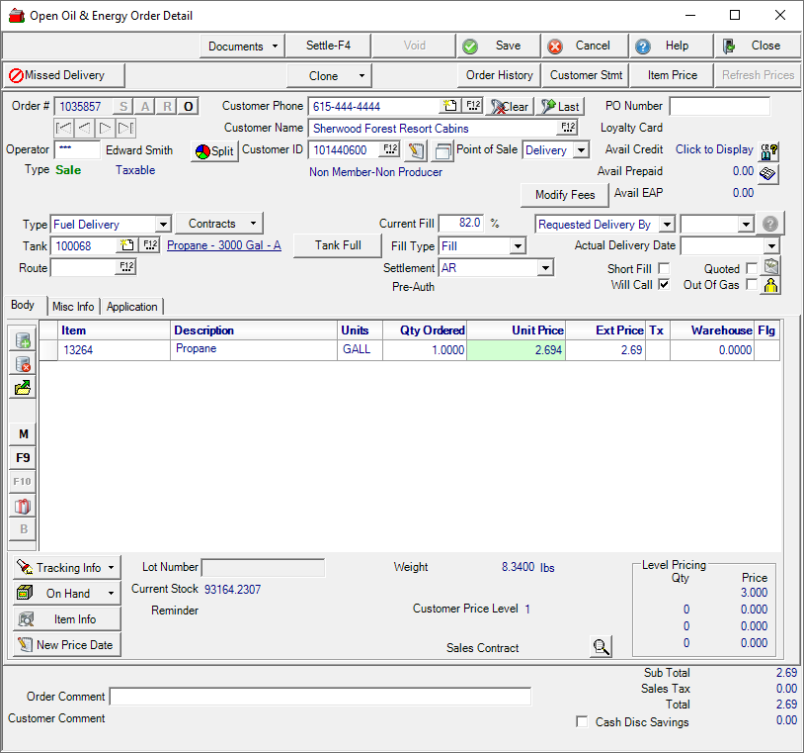
Select an Open Order and the Customer information populates automatically. If creating a new Order, select a Customer account by using any of the Customer fields.
- Customer Phone - Search customer records by entering a Customer phone number.
- Customer Name- Search customer records by entering a all or a portion of the Customer name.
- Customer ID- Search customer records by entering a customer phone number.
 Add a Customer - See Add Order Entry Customer for more information.
Add a Customer - See Add Order Entry Customer for more information.
PO Number- Enter any Purchase Order Number for the Customer.
Loyalty Card- Displays any Loyalty Card ID associated with the Customer.
Avail Credit- The current amount of Credit available to the Customer.
Avail Prepaid- The current amount of Prepaid funds available to the Customer.
Avail EAP- Current amount available through Energy Assistance Programs.
Type- The Transaction type that defaults to Fuel Delivery for scheduled deliveries. When creating a new order, use the drop down menu and select
|
|
|
|
|
Contracts- Sales Contracts associated with the Customer and Tank will automatically be associated with orders. Select the drop down menu to select
Sales Contract
- Clear- Clear the current Sales Contract
- Apply- Remove any selected Sales Contract and choose an alternate Sales Contract to apply to the Order.
Learn more about Sales Contracts here.
Apply Service Contract- Select to apply any valid Service Contract for the Customer.
Tank defaults to the Tank ID selected when Delivery was scheduled a different tank can be selected by entering a new Tank ID or select F12 to search.
|
When the parameter Allow on the fly creation of tanks is selected in Merchant Ag PM > Admin > Installation > Access Parameters > Oil & Energy is selected, use |
Route- Displays the Route ID assigned for the Delivery. Select F12 to select the actual or alternate Route.
Current Fill % indicates the current fill percentage on the tank.
Fill Type- The Fill Type selected when the order was generated.
|
|
|
|
|
|
| When the parameter Require Ending Percent on Propane Deliveries is selected in Merchant Ag FIN > Admin > Installation > Access Parameters > Company > MAg Express and the SRV task Update Current Tank Percent is active, the Tank Percentage and not Quantity will be used when generating orders. If the tank is set to Fill, the fill percentage set is 80% |
Settlement indicates the Intended Settlement Type for the Order. These Settlement Types are applied in order based on the settings on the Customer account and Tank. See Intended Settlement for O&E Orders for more information.
|
1. Energy Assistance |
6. JDF | |
|
2. Sales Contract |
7. Cash | |
| 3. Prepaid | 8. Card on File | |
| 4. Budget Billing | ||
| 5. AR |
Learn about Auto-Settlement options here.
Pre-Auth- Displays when Pre-Authorization was approved.
Requested Delivery On- When generated orders, the preferred Delivery Date is
Actual Delivery Date- Use the drop down calendar to indicate the actual Date and Time of the delivery.
Short Fill- Full quantity not delivered either by Customer request or due to low inventory on the delivery truck.
Will Call- If selected, Will Call is flagged on the Tank which may indicate Will Call surcharges will be added to the Order.
Quoted- Select to indicate the items added to the Order have been quoted to the customer.
Out of Gas- Select if the Customer is out of gas and enter the Contact information for the Customer. Contact information is required for Out of Gas orders.
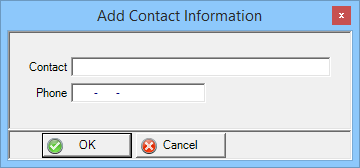
Select Settle or F4 to Settle the Order to the Settlement method. Settling to Energy Assistance accounts is available in the final Sale Order Settlement window. Click the Energy Assistance button to view all accounts with Energy Assistance Commitments to the Customer.
Learn about the information on the Misc Info tab here.